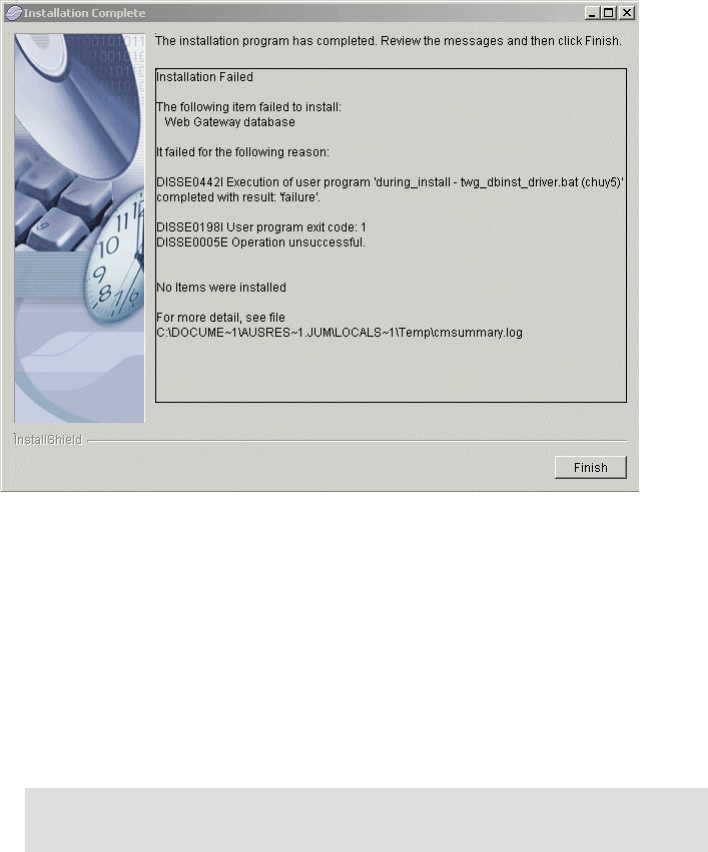
156 PDA Management with IBM Tivoli Configuration Manager
Troubleshooting Web Gateway Installation
In this section we cover troubleshooting the Web Gateway installation.
Review the error message shown in the failed installation and review the log file
cmsummary.log. The example error message (Figure 4-60) indicates that the
installation program is failing to install the Web Gateway database.
Figure 4-60 Failed TWG installation message
You can check the following in this case:
Ensure that the dmsadmin and dmsuser user IDs were successfully created
on the Web Gateway database server.
Verify that the passwords provided to the Web Gateway database installation
are correct. Verify the passwords by connecting to DB2 with the user name
and password specified.
From a DB2 environment, issue:
db2 connect to dms using dmsadmin using password
Note: This command works only if the Web Gateway database was
created during the database installation.
Appendix A. Troubleshooting Web Gateway and Device Management 157
Ensure that the directories specified during the Web Gateway database
installation have sufficient disk space. These directories are database home
and database container home.
Ensure that the DB2 instance specified during the Web Gateway database
installation is correct. To list the valid DB2 instances, run db2ilist from a
DB2 command environment.
Ensure the DB2 port is correct. Open the services file and locate the following
line (for readability, the line below appears on two lines):
db2cinstance port/tcp
#Connection port for DB2 instance instance
For UNIX, the services file is located in the /etc/services file. For Windows, it
is located in the
drive
:\WINNT\system32\drivers\etc\services file.
You can review the log files for more information. The log files are located in
the /tmp/dms_top/logs/pid/ directory on the Web Gateway database server.
For Web Gateway installation problems, you can also check for the existence
of the log files TWGinst_stdout.log and TWGinst_stderr.log on the Web
Gateway Server. Review the log files to determine where the install is failing.
If the files do not exist, run the TWG_inst_driver.bat file from the
TivTwg\tmp_inst directory and pipe the output to a file. Review the output file
to determine the point of failure.
Useful log files for installation troubleshooting
The installation process uses several log files for tracking the result of a
successful or unsuccessful procedure. They are:
AppServerStarted.log
Location: TWG_HOME\tmp\AppServerStarted.log
This file displays information from the script to test if WebSphere
Administration Server was running before installing Web Gateway. Use this
log file to debug installation errors. If WebSphere Application Server was not
running, the installation stops before the product files are copied. A message
is written to this log file specifying that WebSphere Application Server is not
running or is not in an acceptable runtime state.
If WebSphere Application Server is running and this message appears in the
log file, you need to view the WebSphere Application Server trace file to
identify which exceptions occurred.
When successful, the log file contains the following:
Example 4-10 AppServerStarted.log
"*** Test of Application Server Start ***"
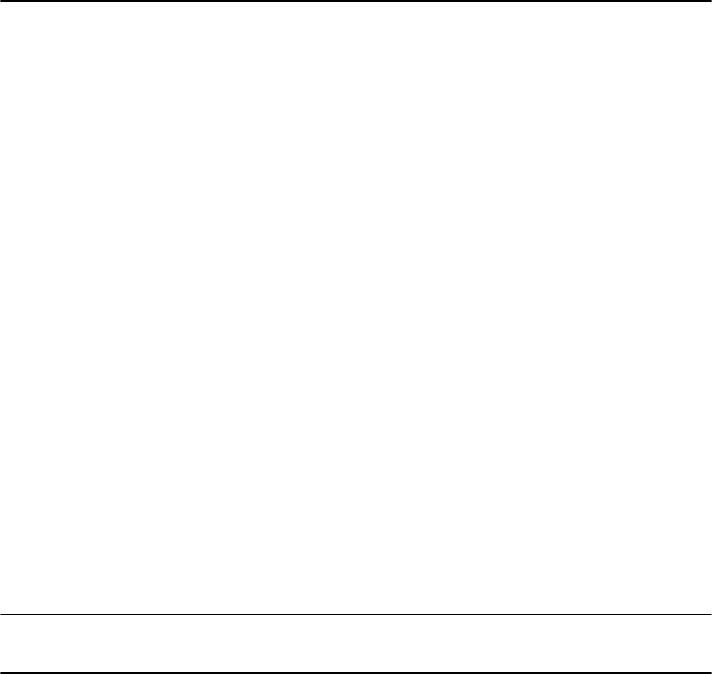
158 PDA Management with IBM Tivoli Configuration Manager
"~~ import the test XML file ~~"
"Successful test: Application Server is running!
DMSplugin.device_class.log
Location: TWG_HOME\tmp\DMSplugin.device_class.log
This file displays information about the device classes that are created and
configured during installation. Use this log file to debug database connection
errors or errors when the DMS_AppServer application server starts. The
device_class values are:
– PalmOS
– Wince
– Nokia9200Series
If a device class was not created properly, or if no default job types were
created for a device class during installation, then this log file lists the
problems.
WebConfig.log
Location: TWG_HOME\tmp\WebConfig.log
This file contains information for dynamically updating the Web Gateway
WAR file (dmserver.war) during installation. Use this file to debug problems
with DMS_AppServer application server when the initialization parameters of
the servlets have variable values instead of fixed values. For example, there
is a variable value for the hostname.domain parameter. For a successful Web
Gateway installation on Windows, the log file contains the following:
Example 4-11 WebConfig.log
"*** Configuration of web.xml for TWG ***" "~~ dmserver.war jar update ~~"
"Successful update of dmserver.war!"
WASNodeList.log
Location: TWG_HOME\tmp\WASNodeList.log
This file displays information about running the
TWG_HOME\install\etc\WASNodeList.bat script file during installation. This
script file determines the node value for the local WebSphere Application
Server, and uses that value when formatting the host name value for the
client. This script file is needed because for Windows NT the WebSphere
Application Server node name is often in lowercase, even though the Java
InetAddress object returns the node value in all uppercase characters. In a
successful installation on Windows, this log file contains the following:
Get PDA Management with IBM Tivoli Configuration Manager now with the O’Reilly learning platform.
O’Reilly members experience books, live events, courses curated by job role, and more from O’Reilly and nearly 200 top publishers.

