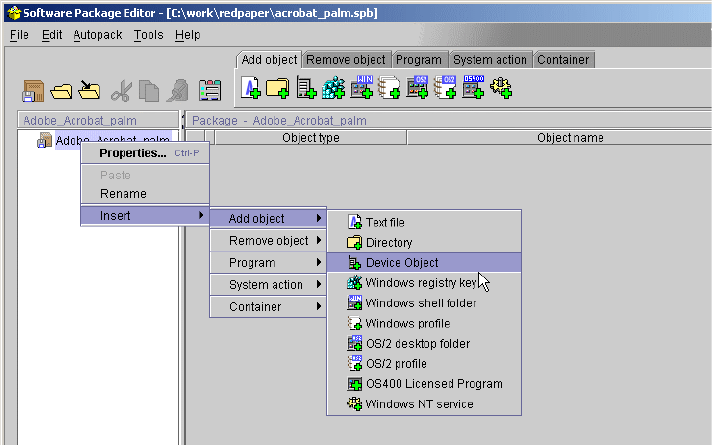
142 PDA Management with IBM Tivoli Configuration Manager
11.We list the assigned devices in the rg.pervasive_devices.wince resource
Group.
# wresgrp ls rg.pervasive_devices.wince
rg.pervasive_devices.wince (Static, Pervasive_Device):
107 (IBMWINCE)
total 1
4.4.2 Distributing software on WinCE/PocketPC
In this section, we describe the creation and distribution of software packages
required by the customer. A software package for the PDF reader software will
be created according to the device type. The process for the weekly price/stock
list update will be described in 4.5, “Weekly distribution of the price and stock list”
on page 153.
The software of choice for this particular scenario is the Acrobat Reader for
PocketPC devices from Adobe. It can be downloaded from the following Web
site:
http://www.adobe.com/products/acrobat/acrrppcdload.html
1. We open the software package editor and create a new package for the
Adobe Acrobat named IBM-WINCE and select the device file object.
Figure 4-44 Device file object selection

Chapter 4. Managing pervasive devices 143
2. We create the device object:
– Caption: IBM-WINCE
– Subtype: WinCE
Figure 4-45 Add Device Object Properties window
3. Now we insert a device file.
Figure 4-46 Inserting device file
4. The next step is to add the device file properties. Use the install package of
Adobe Acrobat for PocketPC.
5. Finally, we save the software package as Acrobat.spb.

144 PDA Management with IBM Tivoli Configuration Manager
Figure 4-47 Saving the software package as an SPB
6. Now we switch to the Tivoli Desktop. Create the Profile Manager named
pm.pervasive_devices.swd.wince.acrobat^1. Ensure that you don’t use the
dataless Endpoint Mode upon creation.
Figure 4-48 Profile manager for WinCE devices
7. Create the Software Package object
sp.pervasive_devices.swd.wince.acrobat^1 and import the Acrobat.spb file.
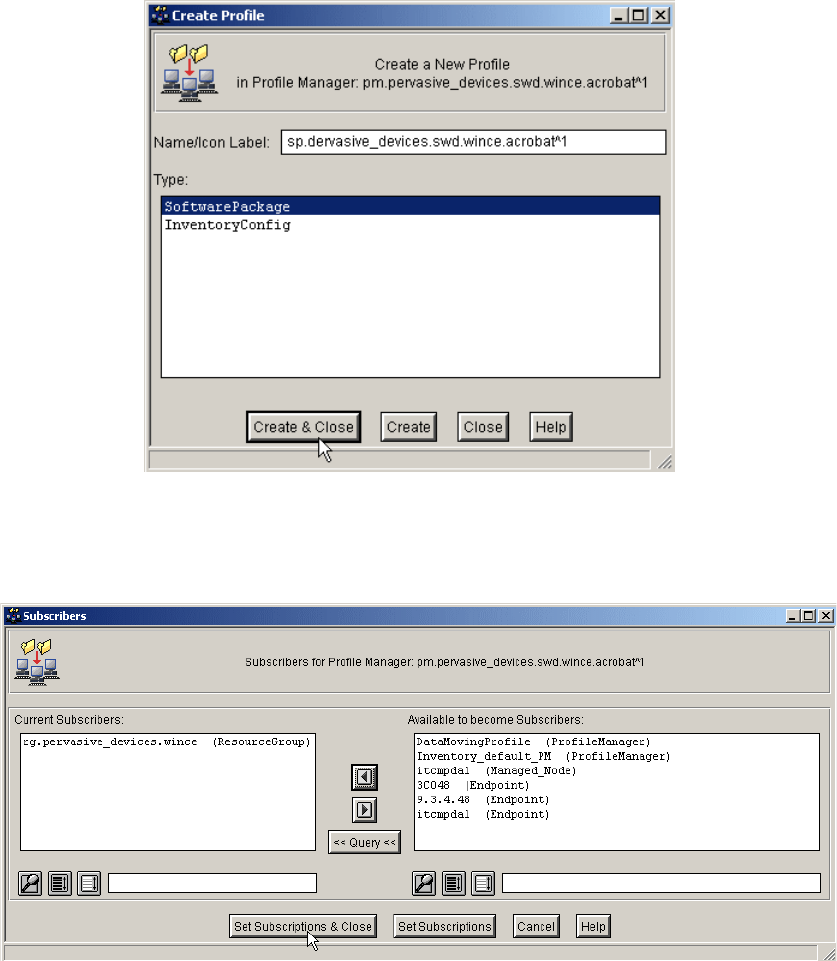
Chapter 4. Managing pervasive devices 145
Figure 4-49 sp.pervasive_devices.swd.wince.acrobatr^1
8. The next step is to subscribe the rg.pervasive_devices.wince resource group
to the pm.pervasive_devices.swd.wince.acrobat^1 Profile Manager.
Figure 4-50 Subscribing the rg.pervasive_devices.wince resource group
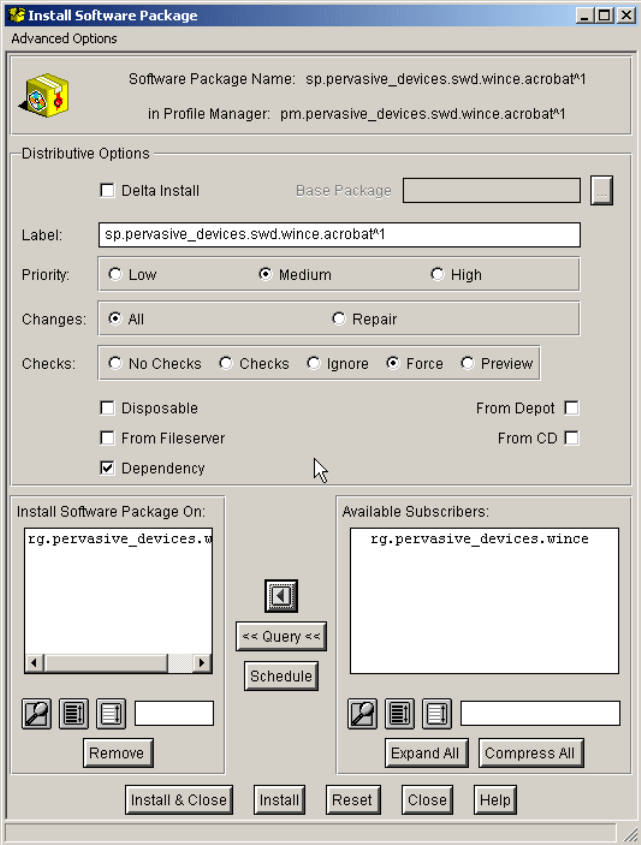
146 PDA Management with IBM Tivoli Configuration Manager
Now we are ready to distribute the Adobe Acrobat Reader software to the
PocketPC Device.
1. Open the installation window and assign the rg.pervasive_devices.wince
resource group to the Install Software Package On: field and click Install &
Close.
Figure 4-51 Install Software Package window
Get PDA Management with IBM Tivoli Configuration Manager now with the O’Reilly learning platform.
O’Reilly members experience books, live events, courses curated by job role, and more from O’Reilly and nearly 200 top publishers.

