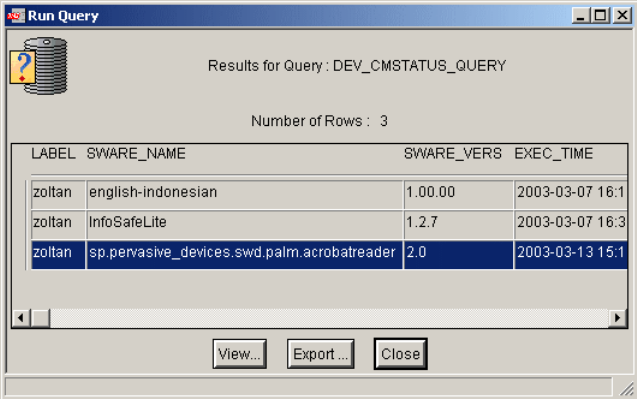
Chapter 4. Managing pervasive devices 137
Figure 4-37 Result for query: DEV_CMSTATUS_QUERY
4.4 Managing WinCE/PocketPC devices
The Tivoli Web Gateway supports all devices that use WinCE and Windows
PocketPC. The Device Agent resides on the device and requires some sort of
synchronization software between the host PC and the device in order to
synchronize application-specific files. In our scenario, we will use Microsoft
Active Sync V3.5 that ships with the Toshiba Pocket PC e335.
The Device Agent (IBM Agent) is a Tivoli software component that polls and
processes jobs in the polling queue that have been submitted by the plug-in. A
Windows CE Service must be installed on the host PC to establish
communication between the host PC and the device.
For each CPU type, there is a different Device Agent installation package. These
are located on the Tivoli Web Gateway in the following directories:
For WinCE Version 2.11:
<TWGDIR>\agents\wince\WinCE2.1
For WinCE Version 3.0 and Pocket PC or Pocket PC 2002 devices:
<TWGDIR>\agents\wince\WinCE3.0
Where <TWGDIR> is the Tivoli Web Gateway installation directory.
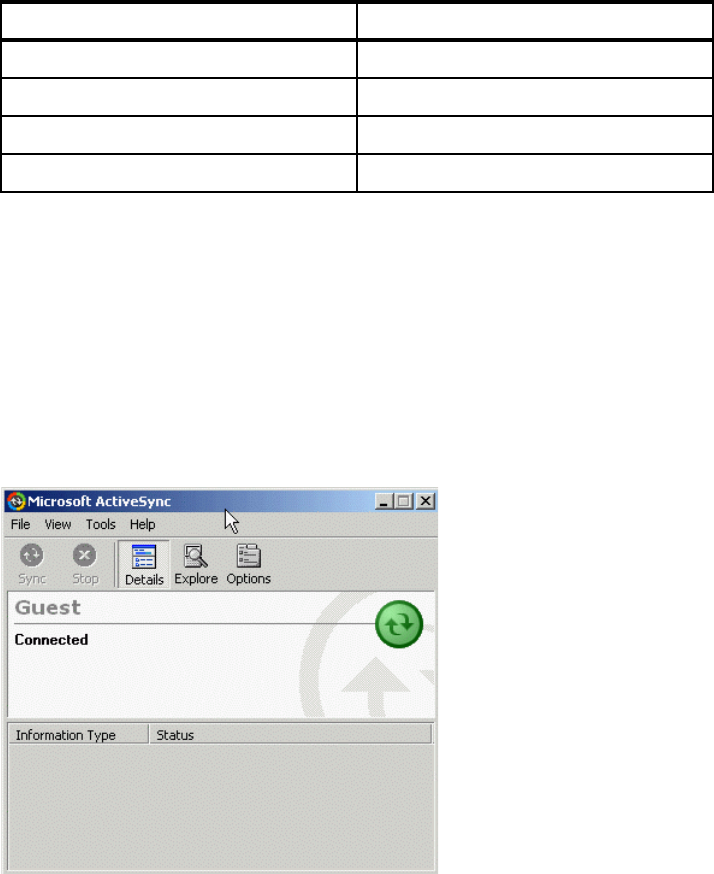
138 PDA Management with IBM Tivoli Configuration Manager
Table 4-4 Agent install package per processor type
Since our device uses the StrongARM processor, we will use the
ceagent.arm.cab installation package.
4.4.1 Installation and configuration of the Device Agent for PocketPC
You can install the Device Agent by means of the cradle using the following
steps:
1. Open the device synchronization software, in our case Microsoft Active Sync,
and click Explore.
Figure 4-38 Device connected
CPU Type Agent install package
SH-3 ceagent.sh3.cab
SH-4 ceagent.sh4.cab
MIPS ceagent.mip.cab
StrongARM ceagent.arm.cab
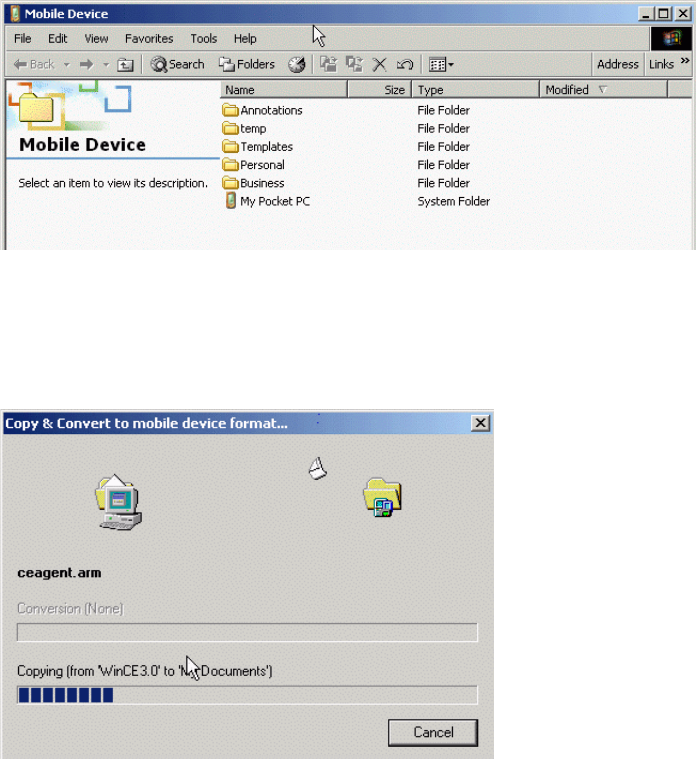
Chapter 4. Managing pervasive devices 139
2. The directory structure of the handheld device will be displayed.
Figure 4-39 Mobile Device directory structure
3. Copy the appropriate Device Agent installation package from the Tivoli Web
Gateway to the host PC and then to the device. Active Sync converts the file
to the mobile device format, and copies it to the PDA.
Figure 4-40 Copying Device Agent install file
4. Locate the file on your handheld, and tap on the CAB file to start the
installation.
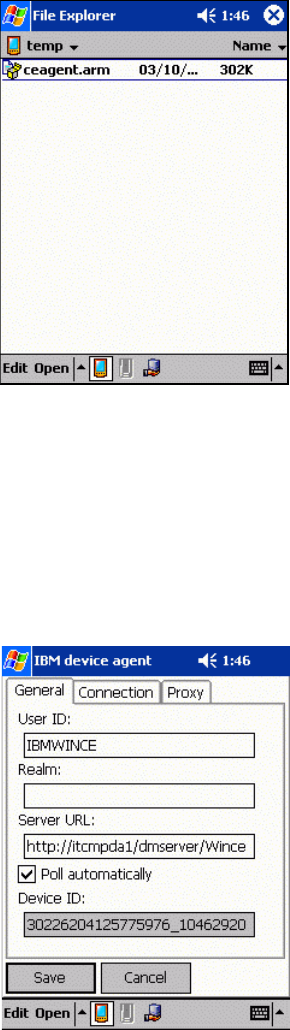
140 PDA Management with IBM Tivoli Configuration Manager
Figure 4-41 IBM Device Agent is copied to the PDA
5. When the installation is complete, click Start -> Programs -> IBM agent to
configure the agent. The following should be specified:
– User ID: This will serve as a secondary device ID.
– Server URL: This is the Tivoli Web Gateway URL.
http://<TWG_hostname>/dmserver/WinceServlet
– Check Poll automatically.
Figure 4-42 IBM Device Agent configuration
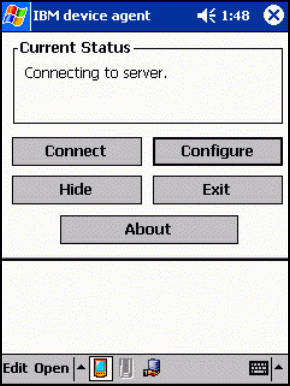
Chapter 4. Managing pervasive devices 141
Depending on the device and the network setup, you must set the appropriate
settings in the Connection tab. Click the Save button when you are ready.
6. The Device Agent will now connect to the server.
Figure 4-43 IBM Device Agent main window
7. The IBM Agent connects to the Tivoli Web Gateway.
8. We run a wresgw, discover command to verify it:
# wresgw discover
FBBWD0001I Discover resources
FBBWD0002I Resources discovered in itcmpda5
FBBWD0039I IBMWINCE EXISTS
9. We list the discovered pervasive devices:
# wresource ls Pervasive_Device
Pervasive_Device:
103 Communicator001 (Nokia9200Series) itcmpda5
Nokia9200Series:010108/50/236874/8
105 palm001 (Palm) itcmpda5 Palm:10EV1A796M8Y
107 IBMWINCE (WinCE) itcmpda5 WinCE:30226204125775976_10462920
10.When the PocketPC device is correctly discovered, we assign it to the
rg.pervasive_devices.wince resource group.
# wresgrp subscribe rg.pervasive_devices.wince IBMWINCE
Get PDA Management with IBM Tivoli Configuration Manager now with the O’Reilly learning platform.
O’Reilly members experience books, live events, courses curated by job role, and more from O’Reilly and nearly 200 top publishers.

