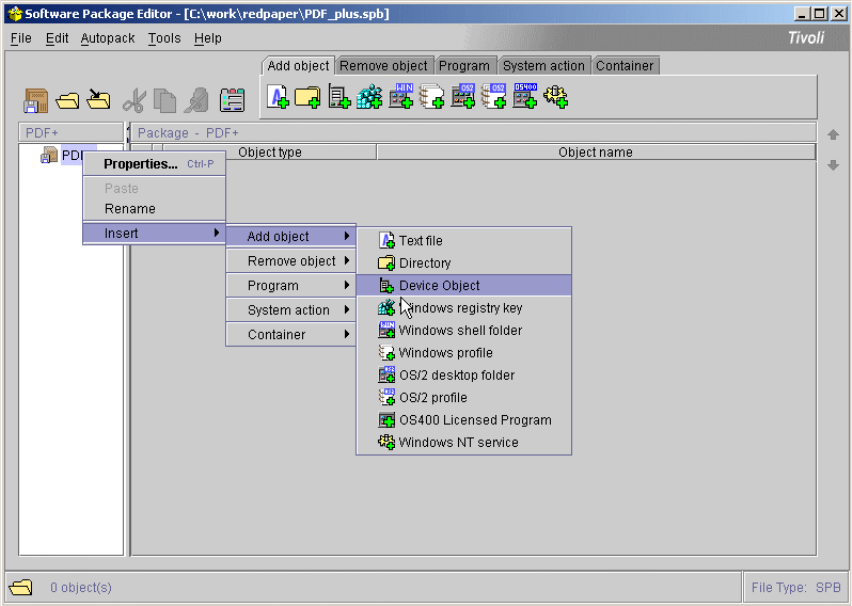
108 PDA Management with IBM Tivoli Configuration Manager
4.2.2 Distributing software packages to Nokia 9290 Communicator
In this section we describe the creation and distribution of software packages
required by the customer. A software package for the PDF reader software will be
created according to the device type. The process for the weekly price/stock list
update is described in 4.5, “Weekly distribution of the price and stock list” on
page 153.
The software of choice for this particular scenario is the PDF+ viewer for Nokia
devices from mBrain Software. It can be downloaded from the following Web site:
http://www.mbrainsoftware.com/Nokia/Pdf/Pdf.htm
First we will create a Software Package Block from the downloaded PDF+
application.
1. Open the software package editor and create a new package named PDF+
and select the device file object.
Figure 4-7 Device file object selection
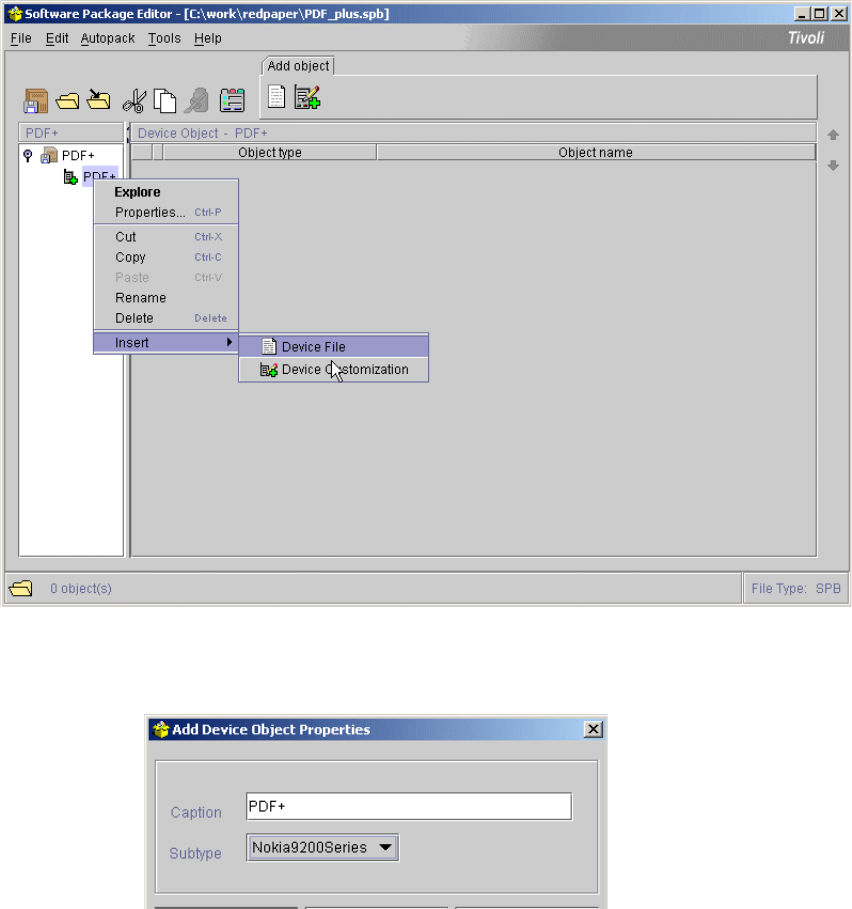
Chapter 4. Managing pervasive devices 109
2. We insert a device file to the already created device object.
Figure 4-8 Inserting device file
3. We set the caption to PDF+ and the Device Type to Nokia9200Series.
Figure 4-9 Device Object Properties window
4. The next step is to add the device file properties. We set the following options:
– Source
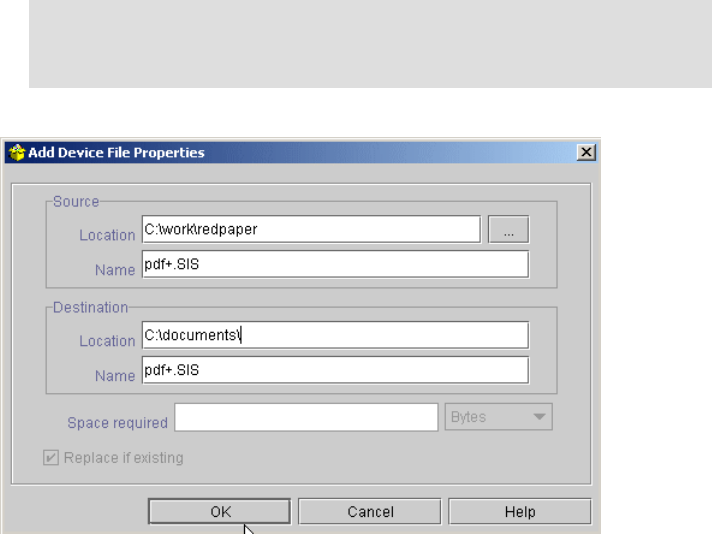
110 PDA Management with IBM Tivoli Configuration Manager
– Location: c:\work\redpaper - location of the file on the package builder
– Name: PDF+.SIS - Name of the installation file
– Destination
– Location: c:\documents\ - the directory location on the target PDA
– Name: PDF+.SIS - file name on the target PDA
Figure 4-10 Device file properties
5. Finally, we save the software package as pfd_plus.spb.
Note: On the Nokia 9290 Communicator, the directory creation is not
supported by the Software Distribution process. You always have to use an
existing directory on the target PDA as
location on destination.
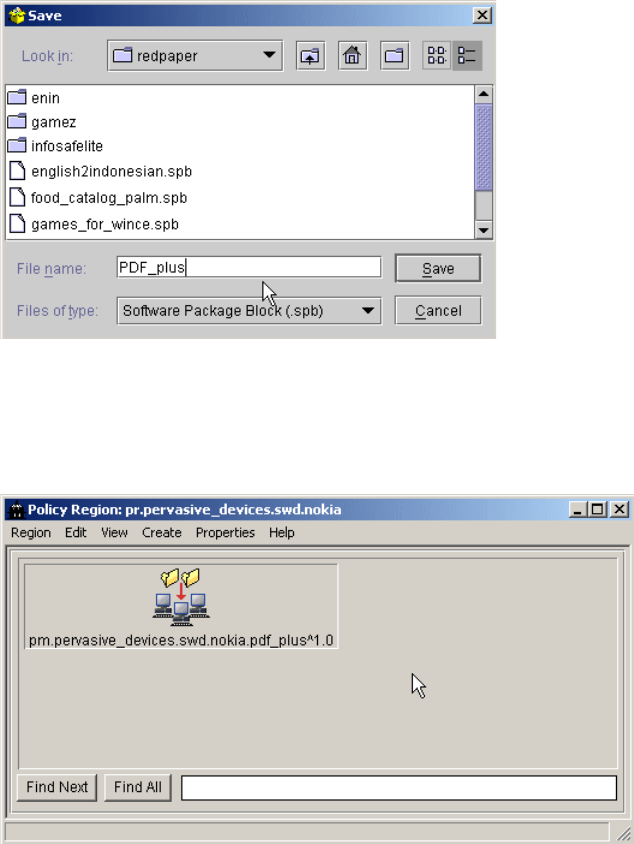
Chapter 4. Managing pervasive devices 111
Figure 4-11 Saving the software package as an .spb file
6. Now we switch to the Tivoli Desktop. Create the Profile Manager named
pm.pervasive_devices.swd.nokia.pdf_plus^1.0. Ensure that you don’t use the
dataless Endpoint Mode upon creation.
Figure 4-12 Profile Manager for Nokia devices
7. Create the Software Package object
sp.pervasive_devices.swd.nokia.pdf_plus^1.0 and import the pfd_plus.spb
file.
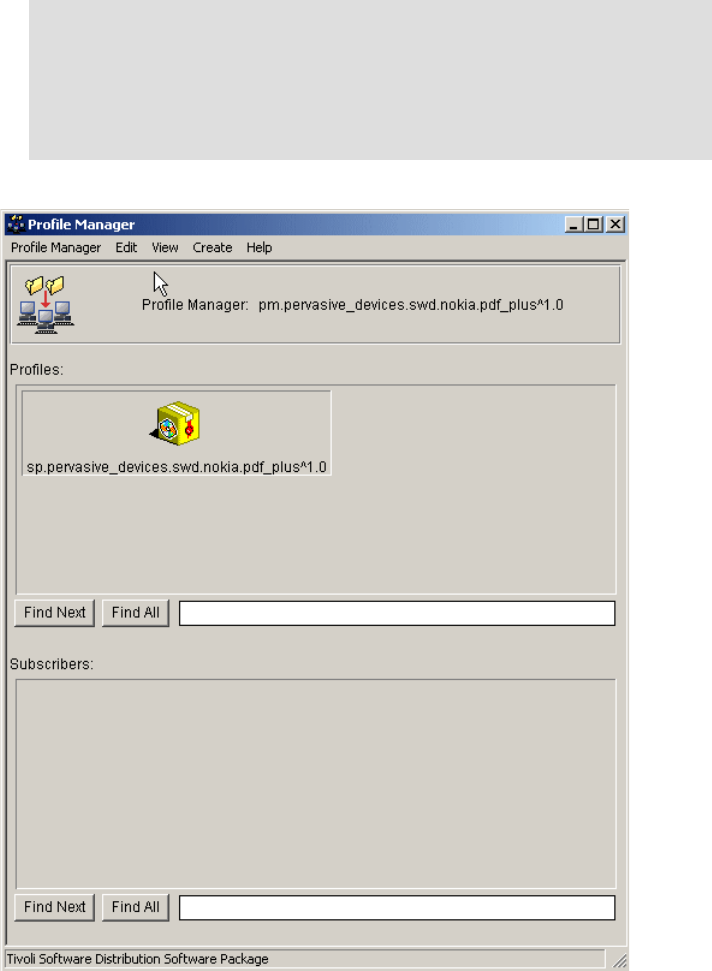
112 PDA Management with IBM Tivoli Configuration Manager
Figure 4-13 sp.pervasive_devices.swd.nokia.pdf_plus^1.0
8. The next step is to subscribe the rg.pervasive_devices.nokia resource group
to the pm.pervasive_devices.swd.nokia.pdf_plus^1.0 Profile Manager.
Note: In this scenario, since we are focusing on the new features
regarding resource management, we will not show the basic steps of Tivoli,
such as creating a Profile Manager or importing a Software Package Block.
For more information on the basic steps of creating a Profile Manager or
importing a software package object, please consult
IBM Tivoli
Configuration Manager User’s Guide for Software Distribution,
SC23-4711.
Get PDA Management with IBM Tivoli Configuration Manager now with the O’Reilly learning platform.
O’Reilly members experience books, live events, courses curated by job role, and more from O’Reilly and nearly 200 top publishers.

