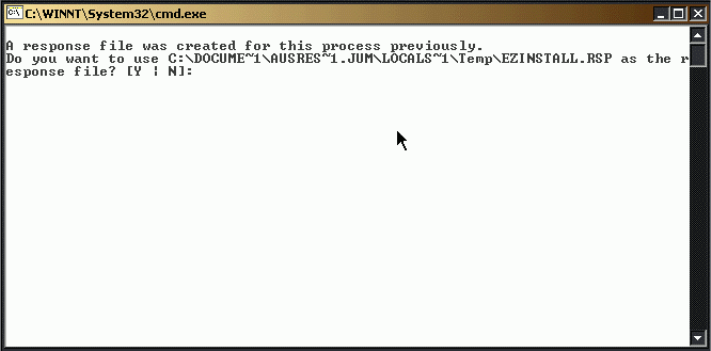
72 PDA Management with IBM Tivoli Configuration Manager
3.2.2 Installing Access Manager - Policy Server
In this section, we describe the Access Manager Policy Server installation
process using the
easy install method of IBM Tivoli Access Manager. This step
should be performed on the Access Manager system.
The easy install script, ezinstall_pdmgr.bat, sets up a base system with the
following software packages:
IBM Global Security Toolkit (GSKit)
IBM SecureWay Directory client
Access Manager runtime
Policy Server
1. From the root directory of the IBM Tivoli Access Manager 3.9 Base System
installation drive, run the following command:
ezinstall_pdmgr.bat
The initial installation window is displayed, as shown in Figure 3-8.
Figure 3-8 Response file for ezinstall
This window indicates that a response file was created previously for this
process. The response file stores all the parameters of the previously
installed software modules of IBM Tivoli Access Manager. This prevents users
from reinstalling specific modules or reconfiguring previously configured
software. Press Y to use the response file.
2. The installation process will require the following information:
– The host name of the LDAP Server. Enter the host name of your server.
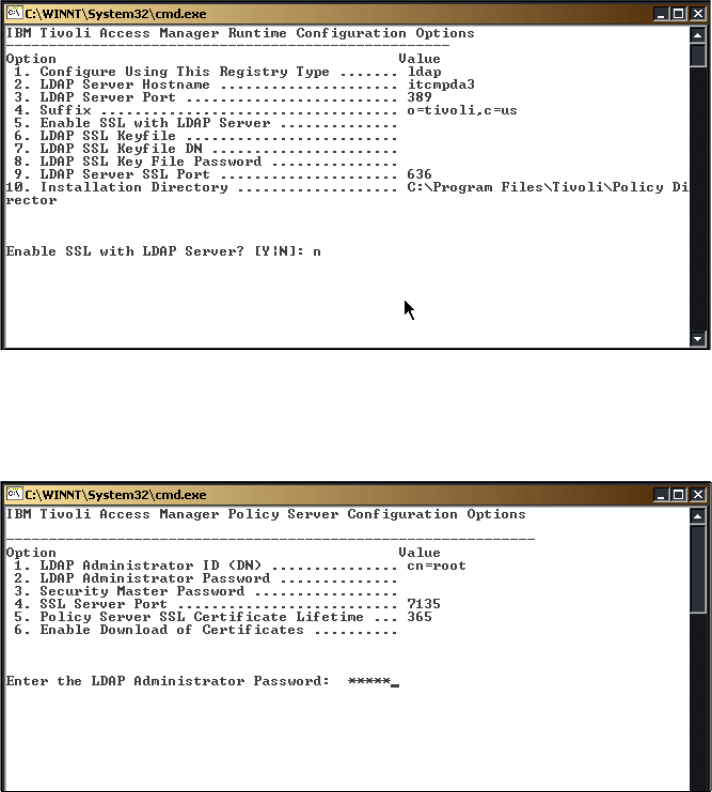
Chapter 3. Implementing security on the PDA management environment 73
– The suffix. Enter the suffix that you specified during the IBM Directory
Server installation.
– Whether SSL communication will be used with the LDAP server.
The installation window is shown in Figure 3-9.
Figure 3-9 Access Manager Runtime Configuration Options window
3. As shown in Figure 3-10, enter the LDAP server administrator password that
you’ve specified during the IBM Directory Server installation and press Enter.
Figure 3-10 Access Manager Policy Server Configuration Options window
4. As shown in Figure 3-11 on page 74, the installation requests the computer to
be restarted. Press Enter to restart the PC. The installation will continue right
after restart.
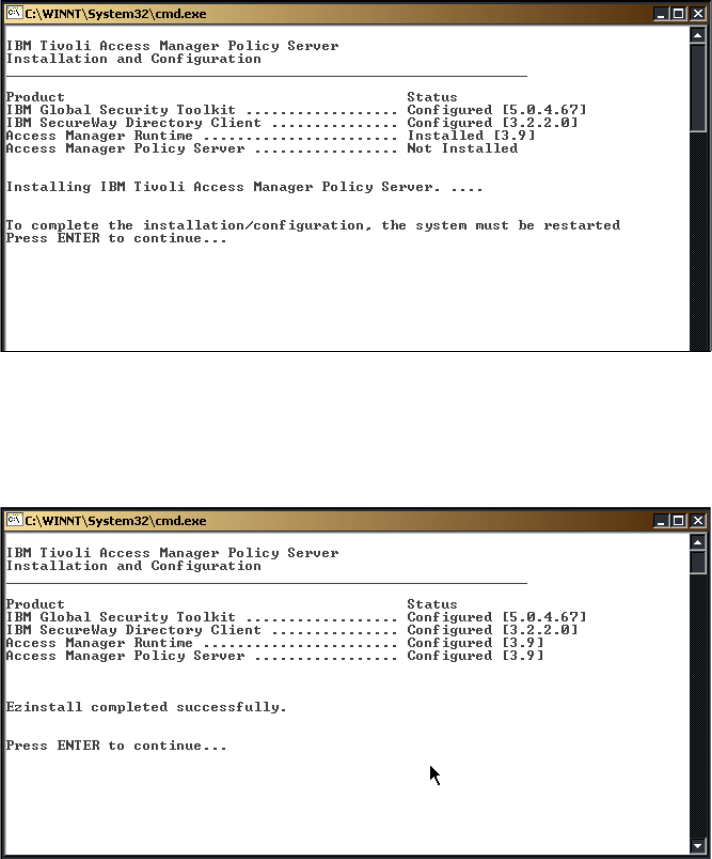
74 PDA Management with IBM Tivoli Configuration Manager
Figure 3-11 Access Manager Policy Server Installation and Configuration window
5. After restart, both the Access Manager Runtime and the Access Manager
Policy Server are configured automatically. When they are done, press Enter
to exit the install script. This is shown in Figure 3-12.
Figure 3-12 Access Manager Policy Server successful installation
3.2.3 Installing Access Manager - Authorization Server
In this section, we describe the Access Manager Authorization Server installation
process using the
easy install method of IBM Tivoli Access Manager. This step
should be performed on the Access Manager system.
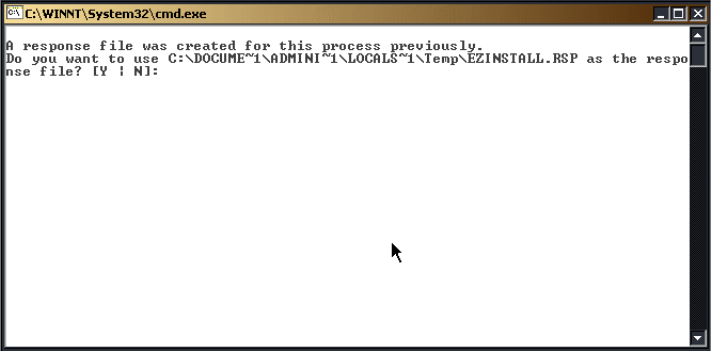
Chapter 3. Implementing security on the PDA management environment 75
The easy install script, ezinstall_pdacld.bat, sets up a base system with the
following software packages:
IBM Global Security Toolkit (GSKit)
IBM SecureWay Directory client
Access Manager runtime
Authorization Server
1. From the root directory of the IBM Tivoli Access Manager 3.9 Base System
installation drive, run the following command:
ezinstall_pdacld.bat
The initial installation window is displayed, as shown in Figure 3-13.
Figure 3-13 Response file for ezinstall
This window indicates that a response file was created previously for this
process. The response file stores all the parameters of the previously
installed software modules of IBM Tivoli Access Manager. This prevents
users from reinstalling specific modules or reconfiguring previously
configured software. Press Y to use the response file.
2. The installation process will require the following information:
– The LDAP administrator password. Enter the LDAP server administrator
password that you specified during the IBM Directory Server installation
and press Enter.
– The Security Master user ID password. The user ID sec_master will be
created at this time. The sec_master user ID is the highest level of
authorization in the Access Manager secure domain. Enter the
sec_master password and press Enter.
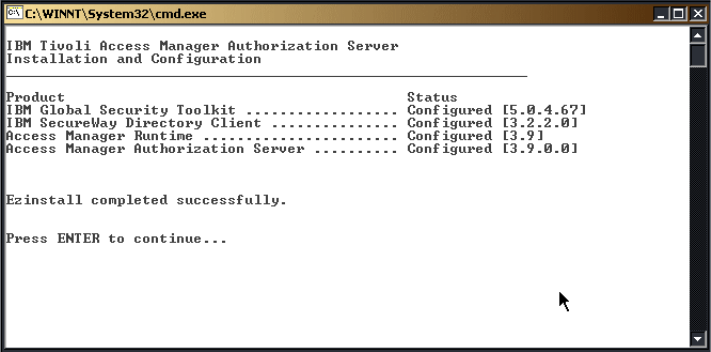
76 PDA Management with IBM Tivoli Configuration Manager
3. As soon as the sec_master password has been specified, the installation
proceeds with the configuration of the Authorization Server.
4. The installation process ends as soon as the configuration of the
Authorization Server ends, as shown in Figure 3-14. Press Enter to exit the
script.
Figure 3-14 Successful installation
3.2.4 Installing Access Manager - Application Development Kit
In this section, we describe the Access Manager Application Development Kit
installation process using the
easy install method of IBM Tivoli Access Manager.
This step should be performed on the Access Manager system.
The easy install script, ezinstall_pdauthadk.bat, sets up a base system with the
following software packages:
IBM Global Security Toolkit (GSKit)
IBM SecureWay Directory client
Access Manager runtime
Application Development Kit (ADK)
1. From the root directory of the IBM Tivoli Access Manager 3.9 Base System
installation drive, run the following command:
ezinstall_pdauthadk.bat
The initial installation window is displayed, as shown in Figure 3-15 on
page 77.
Get PDA Management with IBM Tivoli Configuration Manager now with the O’Reilly learning platform.
O’Reilly members experience books, live events, courses curated by job role, and more from O’Reilly and nearly 200 top publishers.

