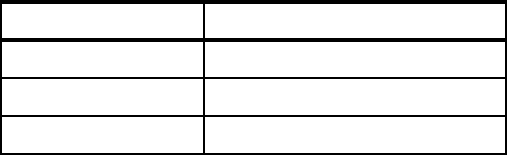
Appendix A. Sample application install summary 469
4. The next page allows you to specify the properties for the JMS connection
factory. Take the defaults for everything but the following:
–Name
Enter a value of CustomerToProcessor.
–JNDI Name
This is where the application resource reference will be bound to. Enter a
value of jms/SelfService/CustomerCF.
– Bus name
Select ITSOMartBus in the pull-down menu.
5. Click OK and save the changes.
6. Create a second connection factory using the values shown in Table A-1.
Table A-1 Connection factory values
Create the JMS queues
Now we need to create some JMS queues, one for each of the service
integration bus queue type destinations we defined.
1. From the administrative console expand Resources → JMS Providers and
click Default messaging.
2. Under Destinations click JMS queue.
3. Click New.
4. The next page allows you to specify the values for the queue.
–Name
Enter a value of CustomerToProcessor
–JNDI Name
This is where the application’s message reference will be bound to. Enter
a value of jms/SelfService/CustomerToProcessorQ
– Bus name
Select the value of ITSOMartBus. This will cause the page to be reloaded
with the Queue names list filled populated.
Field Value
Name ProcessortoMail
JNDI Name jms/SelfService/ProcessorCF
BusName ITSOMartBus
Get Patterns: Implementing Self-Service in an SOA Environment now with the O’Reilly learning platform.
O’Reilly members experience books, live events, courses curated by job role, and more from O’Reilly and nearly 200 top publishers.

