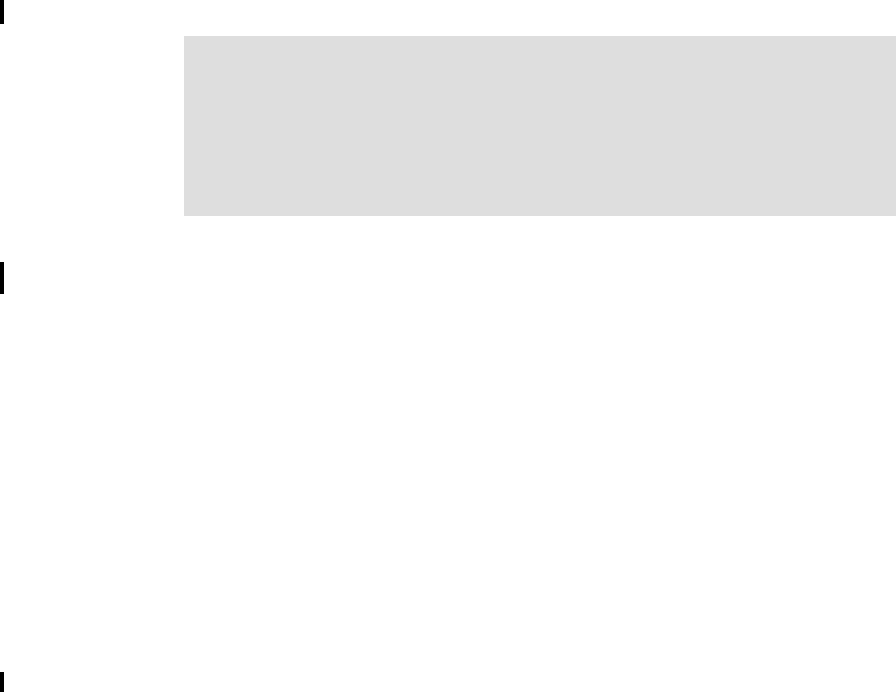
Appendix A. Sample application install summary 455
Import the source files to the workbench
In order to prepare the application for runtime, you need to have access to the
application files from Rational Application Developer or Rational Software
Architect.
Make sure you have the J2EE Connector Tools optional feature installed and
that your service level is 6.0.0.1.
1. Unzip SG246680.zip into a temporary directory.
2. Open the development tool and switch to the J2EE perspective.
3. Import each EAR file included by doing the following:
a. Select File → Import.
b. Select EAR file and click Next.
c. Browse to the first .ear file in the temporary directory and click Open.
d. Click Finish.
4. Repeat step 3 for each of the EAR files.
5. In the Project Explorer, under Dynamic Web Projects, find JCAWeb.
Right-click it and select Properties.
6. Click Java Build Path in the left side of the window, and in the right. Click the
Projects tab. See Figure A-2 on page 456.
7. Check the box to the left of cicseci and click OK.
Tip: Installation on Windows-based systems might run into problems with
reaching the maximum length of 256 characters for a directory path (URI)
Work around: Create another profile under C:/profiles/ and ensure that
you install the Web services support using the newly created profile. Refer to
Rational Application Developer V6 Programming Guide, SG24-6449 for
details.
Get Patterns: Implementing Self-Service in an SOA Environment now with the O’Reilly learning platform.
O’Reilly members experience books, live events, courses curated by job role, and more from O’Reilly and nearly 200 top publishers.

