380 Patterns: Implementing Self-Service in an SOA Environment
–Name
This field is an administrative name used for locating the JMS activation
specification. Enter a value of Mail MDB Activation Spec.
– JNDI name
This is where the application’s message-driven beans will be bound to for
message delivery. Enter a value of esb/SelfService/Mail.
– Destination type
The means the type of the JMS destination (queue or topic) that will be
used to deliver messages to the message-driven bean. Accept the default
of Queue.
– Destination JNDI name
This field is the location in JNDI of the JMS destination from which to
receive messages. Enter a value of jms/SelfService/ProcessorToMailQ.
– Bus name
The name of the bus from which the JMS destination will receive
messages. This is not required, but for consistency select ITSOMartBus.
5. Click OK.
6. Save the changes
11.5.5 Mediation configuration
The following steps take you through the configuration process to add the
mediation.
1. Install the application that will perform the mediation. In our sample, the
application is the XlateToXML application.
2. Locate the bus definition by selecting Service integration → Buses. Click
the bus name (ITSOMartBus) to open it.
3. Under Additional Properties click Mediations.
4. Click New.
See Figure 11-9 on page 381.
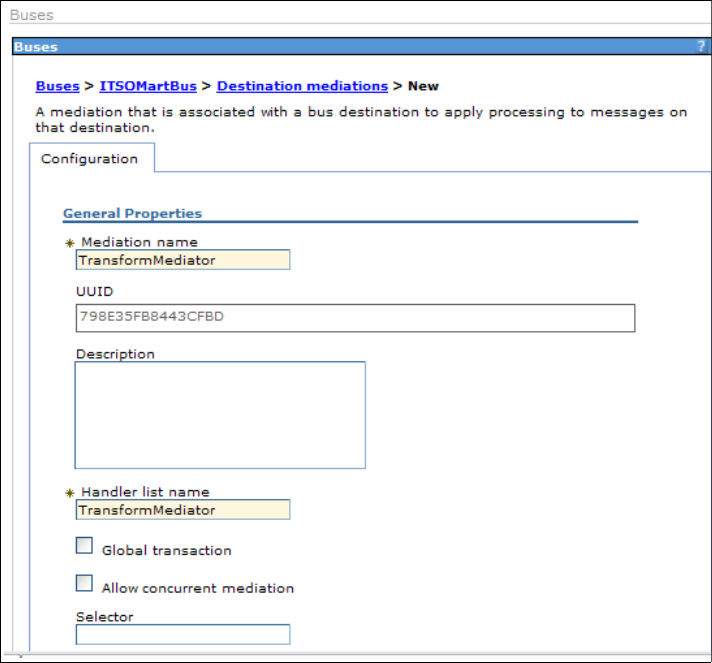
Chapter 11. JMS scenario 381
Figure 11-9 Define a mediation
Enter the following values:
– Mediation name: TransformMediator
– Handler list name: TransformMediator
The handler list was defined in the EJB deployment descriptor for the
application. See “Define a mediation handler list” on page 376.
Click OK.
Mediate the destination
1. Locate the bus definition by selecting Service integration → Buses. Click
the bus name (ITSOMartBus) to open it.
2. Under Additional Properties click Destinations. See Figure 11-10 on
page 382.
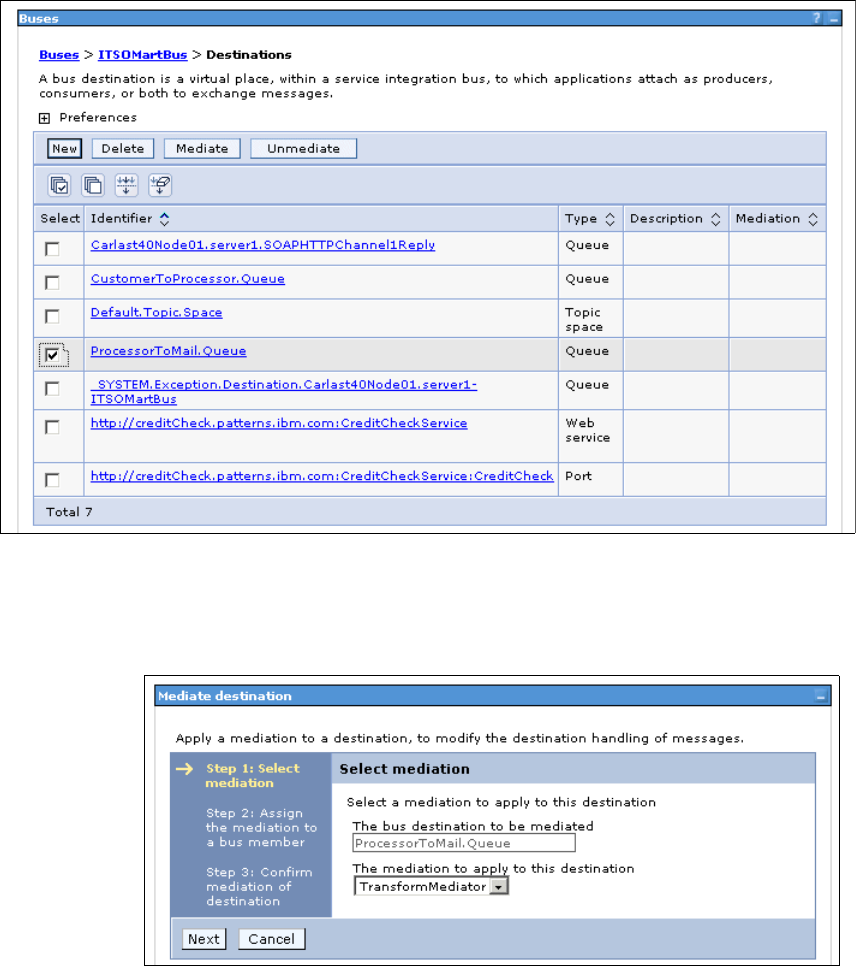
382 Patterns: Implementing Self-Service in an SOA Environment
3. In the list of destinations, check the box to the left the queue name. In this
case, the queue is ProcessorToMail.queue.
Figure 11-10 Select a destination to mediate
Click the Mediate button.
4. In the next screen (Figure 11-11), select the mediation. Click Next.
Figure 11-11 Assign the mediation to the destination
Get Patterns: Implementing Self-Service in an SOA Environment now with the O’Reilly learning platform.
O’Reilly members experience books, live events, courses curated by job role, and more from O’Reilly and nearly 200 top publishers.

