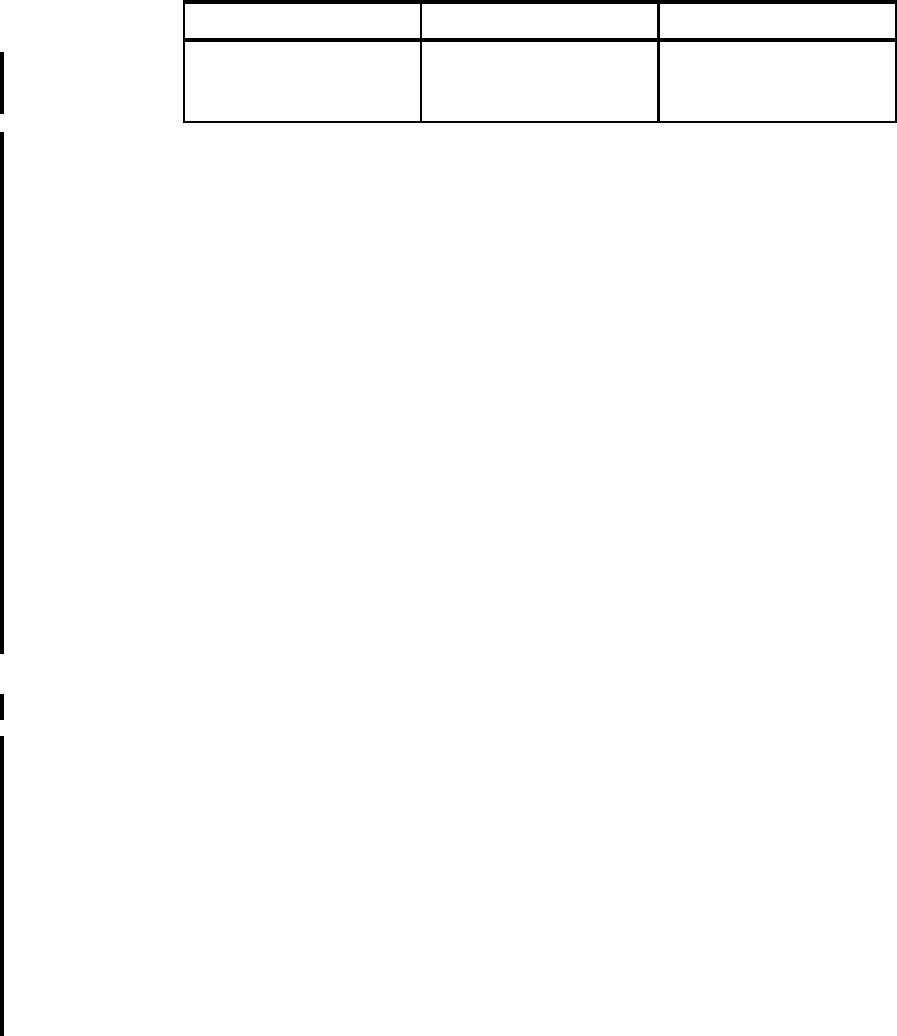
Chapter 10. Web services scenario 351
Click OK.
Mediate the destination
To mediate the destination, perform the following steps:
1. Locate the bus definition by selecting Service integration → Buses. Click
the bus name (ITSOMartBus) to open it.
2. Under Additional Properties click Destinations.
3. In the list of destinations, check the box to the left the port name. In this case,
the Web service port is:
http://delivery.patterns.ibm.com:HomeDeliveryService:HomeDelivery.
Click the Mediate button.
4. In the next screen, select DeliveryRequestMediation as the mediation to
apply to the destination.
Click Next.
5. In the next screen, select the bus and click Next.
6. Click Finish.
Save your changes.
10.7.9 Configure the aggregator mediation
The following steps take you through the installation and configuration process
for the aggregator mediation created in 10.6.2, “Create the Aggregator
mediation” on page 328.
Create the queues
Two queue destinations on the bus are used to aggregate the responses from
multiple services.
1. From the bus details page for ITSOMartBus under Additional Properties
click Destinations.
2. Click New.
3. For the destination type, accept the default of Queue and click Next.
businessDestination String http://delivery.patterns.ibm
.com:BusinessDeliverySer
vice:BusinessDelivery
Name Data Type Value
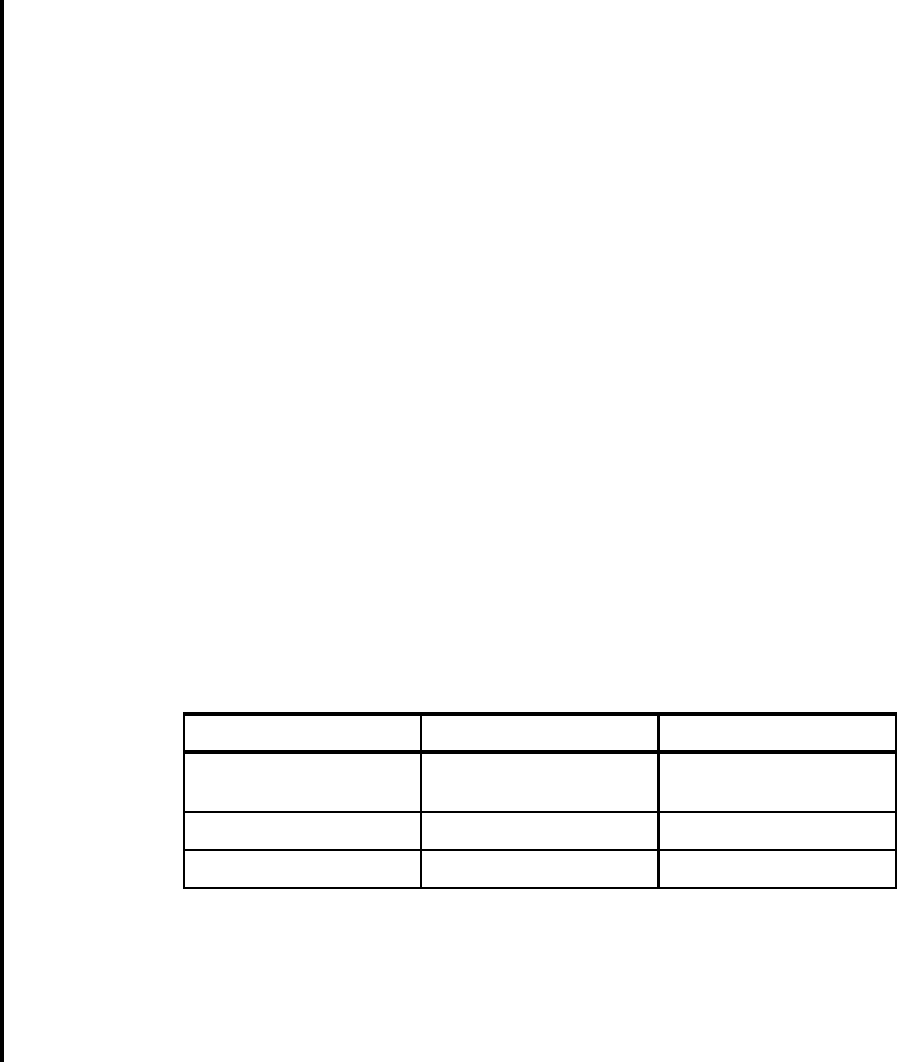
352 Patterns: Implementing Self-Service in an SOA Environment
4. The first page of the wizard, asks for an identifier and description to be
entered. The identifier is the queue name. Enter
DeliveryResponseDestination and click Next.
5. The next page allows you to specify to which bus member to assign the
destination. There is only one bus member in our scenario so accept the
default and click Next.
6. The final page is just a summary, click Finish and the destination is created.
7. Repeat this process to create a queue destination called TempDestination.
Define the mediation
The following steps take you through the configuration process for the mediation
application.
1. Install the mediation application, AggregatorEJBEAR.ear.
2. Locate the bus definition by selecting Service integration → Buses. Click
the bus name (ITSOMartBus) to open it.
3. Under Additional Properties click Mediations.
4. Click New.
5. Enter the following values:
– Mediation name: DeliveryResponseMediation
– Handler list name: AggregatorHandler
The handler list name must match the handler list name defined in the EJB
deployment descriptor.
6. Add the following context properties in Table 10-4 to the mediation.
Table 10-4 Aggregator mediation values
Click OK.
Mediate the destination
To mediate the destination, perform the following steps:
1. Locate the bus definition by selecting Service integration → Buses. Click
the bus name (ITSOMartBus) to open it.
Name Data Type Value
InboundServiceClientResp
onseDest
String <your_node>.server1.SO
APHTTPChannel1Reply
TempDataDestination String TempDestination
getAccountReturn String getAccountReturn
Get Patterns: Implementing Self-Service in an SOA Environment now with the O’Reilly learning platform.
O’Reilly members experience books, live events, courses curated by job role, and more from O’Reilly and nearly 200 top publishers.

