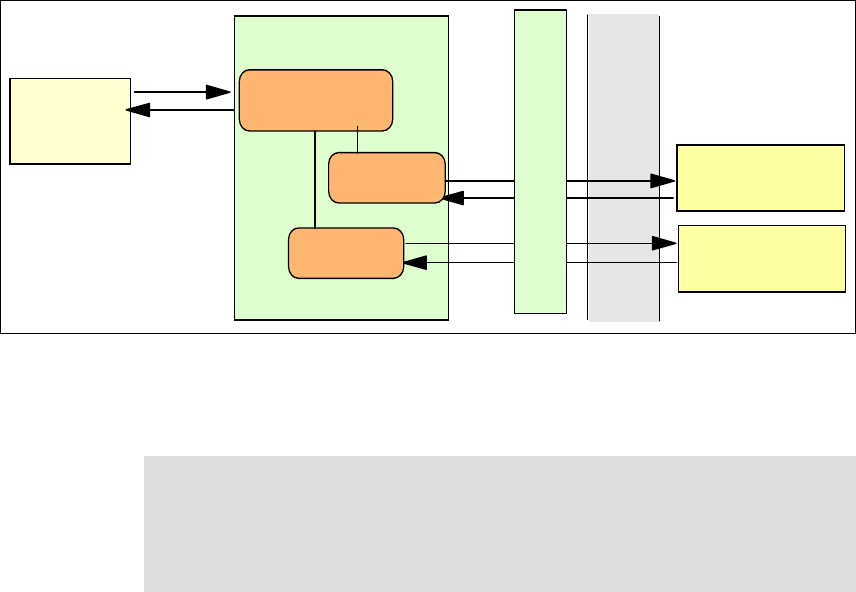
240 Broker Interactions for Intra- and Inter-enterprise
Figure 9-12 Aggregation design
A gateway will be used to minimize the impact of using external services. It will
provide the mapping between the internal clients and the external services.
9.6 Developing message flows with Web services
When you design a message flow, you must consider some or all of the following
factors:
Which nodes provide the function that you require. In many cases, you can
choose between several nodes that provide a suitable function. You might
have to consider other factors listed here to determine which node is best for
your overall needs.
Whether it is appropriate to include more than one input node.
Whether you can make use of subflows, for example, to define a specific
output node with common properties.
What response times your applications expect from the message flow. This is
influenced by several aspects of how you configure your nodes and the flow.
Whether you want to use WebSphere MQ cluster queues.
Whether you want your messages to go through data conversion.
Message Broker
Partner
Wholesale
Partner
Wholesale
Retailer
SOAP/
HTTP
DMZ
SOAP/
HTTP
W
e
b
S
e
r
v
i
c
e
s
G
a
t
e
w
a
y
<Aggregator>
<subflow>
<subflow>
Note: A variation of this is the situation where you want to make the Broker
processes available to external clients. For an example of exposing
WebSphere Business Integration Message Broker message flows to external
clients as Web services, see Using Web Services for Business Integration,
SG24-6583.
Chapter 9. Broker solutions using WebSphere Business Integration Message Broker 241
What steps you can take to ensure that messages are not lost.
How errors are handled within the message flow. You can use the facilities
provided by the broker to handle any errors that are encountered during
message flow execution (for example, if the input node fails to retrieve an
input message, or if writing to a database results in an error). However, you
might prefer to design your message flow to handle errors in a specific way.
9.6.1 Development environment
The Message Brokers Toolkit is a component of the WebSphere Business
Integration Message Broker product. It is the tool used to develop message flows
and to deploy them to a broker.
WebSphere Studio Application Developer is designed for J2EE application
programming and in these scenarios would be the tool of choice for creating the
source and target applications.
Both of these tools can be used simultaneously on one system. An alternate to
this would be to install the WebSphere Studio Application Developer Integration
Edition with the Message Brokers Toolkit. This gives you J2EE programming
tools, message flow programming tools, the WebSphere Application Server test
environment, and broker management tools, all in one WebSphere Studio
workbench.
9.6.2 Development steps
Three main steps are used:
Step 1: Create and test a Web client to access the service.
Step 2: Create and test a simple “passthru” message flow that invokes each
Web service. This effectively tests the input to the flow, transformation
between the input and output formats, the invocation of the Web service, and
the reply.
Step 3: Add the broker logic to the message flow and test.
9.6.3 Step 1: Access the Web service directly
The first step is to Web service enable the client and target applications. Using a
direct link between the two will allow you to ensure that the application interfaces
are working correctly before adding the broker message flows between them
(Figure 9-13).
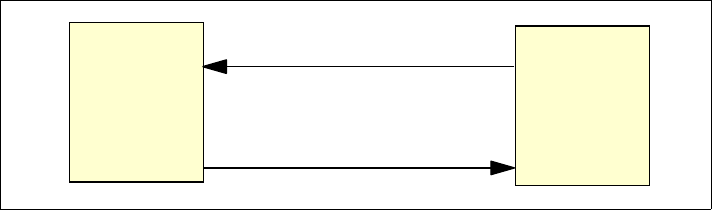
242 Broker Interactions for Intra- and Inter-enterprise
Figure 9-13 Step 1: direct access to Web service
Web service-enable the target application
Both WebSphere Studio and WebSphere Application Server provide tools that
assist in converting an application to a Web service.
WebSphere Studio wizards
WebSphere Studio provides the Web Services wizard that creates a Web service
from an existing application. The wizard allows you to select from the following
Web service types:
Skeleton Java bean
Java bean
Skeleton EJB
URL
DADX
EJB
ISD
The wizard will create all the necessary files and deployment descriptors. In
addition, you can create and test a client proxy.
WebSphere Application Server command line tools
WebSphere Application Server provides command line tools in the bin directory
to help you generate the necessary files to make an application available as a
Web service.
The steps to create a Web service from an EJB application would be:
1. Create a service endpoint interface that extends java.rmi.Remote.
2. Use the Java2WSDL command line tool to generate a WSDL file using the
service endpoint interface as input.
3. Use the WSDL2Java command line tool to generate the Web services
deployment descriptors using the WSDL file as input.
4. Use the endptEnabler command line tool to create an HTTP router.
Client
SOAP/
HTTP
Web service
target
Get Patterns: Broker Interactions for Intra- and Inter-enterprise now with the O’Reilly learning platform.
O’Reilly members experience books, live events, courses curated by job role, and more from O’Reilly and nearly 200 top publishers.

