Controlling Palm Desktop
Palm Desktop, the application itself, is the center attraction of the MacPac. You’ll understand it better, however, if you first get to know its two ancillary software helpers: the Instant Palm Desktop menu and the Palm Desktop toolbar.
Instant Palm Desktop
One of the most attractive features in the 1999 Mac software suite is the small, green menubar icon shown in Figure 9.1. Its official name is Instant Palm Desktop; its purpose is to give you instant access to the best parts of the new software. The lower half of the menu shows a list of today’s appointments and dated to do items (those that are due or overdue), along with your most important phone numbers.
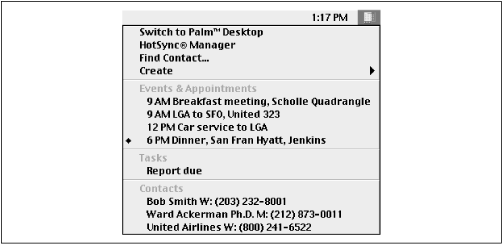
Figure 9-1. The Instant Palm Desktop icon on your menu bar gives you access to all of the PalmPilot-related functions on the Macintosh—and even shows your most important phone numbers, appointments, and to do items.
The upper half of the menu, however, contains four powerful commands that control the Palm Desktop data and save you steps:
- Switch to Palm Desktop
This command is the quickest way to launch the Palm Desktop program itself. It saves you from having to burrow into your hard drive to find the Palm folder, where the actual Palm Desktop program sits.
- HotSync Manager
This command gives you access to the very important HotSync Manager program, described later in this chapter. (If you have the MacPac ...
Get PalmPilot: The Ultimate Guide, Second Edition now with the O’Reilly learning platform.
O’Reilly members experience books, live events, courses curated by job role, and more from O’Reilly and nearly 200 top publishers.

