Source-Level Debugging with CodeWarrior
CodeWarrior can do source-level debugging either with a handheld (attached via a serial cable) or with POSE.
In either case, you’ve got to enable source-level debugging with Enable Debugger from the Project menu. (This is a toggle menu item, so if it says Disable Debugger, debugging is on.)
Choosing a Target
You need to tell CodeWarrior whether you are using POSE or the handheld; then it needs to acquire its target.
Using POSE
To use POSE, select Palm OS Emulator from the Target pop-up menu in the Preferences dialog box (see Figure 10.3).
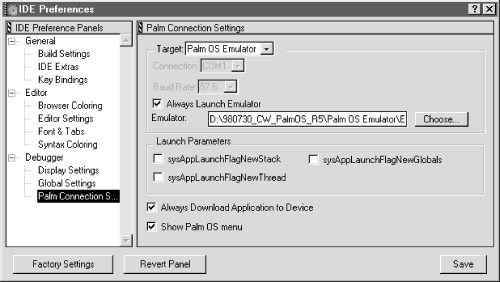
Figure 10-3. Selecting options for debugging using POSE
In order to debug, POSE has to be running. When you choose Debug from the Project menu, CodeWarrior automatically downloads the PRC file to the Emulator and stops at the first line of the program.
Using a handheld
To use the handheld, specify the target as Palm OS Device in the Preferences dialog box (see Figure 10.4). When you choose Debug from the Project menu, CodeWarrior prompts you to enter console mode (see Figure 10.5). At that point, use shortcut .2 on the handheld, and click OK in the CodeWarrior dialog box. CodeWarrior then automatically downloads the PRC file to the device and stops at the first line of the program.
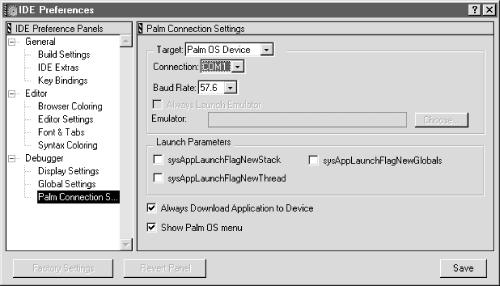
Figure 10-4. Specifying the device ...
Get Palm Programming: The Developer's Guide now with the O’Reilly learning platform.
O’Reilly members experience books, live events, courses curated by job role, and more from O’Reilly and nearly 200 top publishers.

