File and Folder Management 101
The following topics are a quick overview of what we consider to be the essential tools for managing Outlook files and folders.
- Use the Folder List
The Outlook Bar is a good way to quickly switch folders, and the large icon option provides good targets when you need to create a new item type from an existing record (for example, drop a message on the Calendar icon to create a new appointment). But for serious file and folder management, use a combination of the Folder List and context menus.
Remember the Pushpin
Whenever you use the Folder List for file management, remember to “lock” the view open using the pushpin icon in the upper-right corner. Context menus are not available until the pushpin is selected.
- Using Context Menus
Figure 13-9 shows the context menu displayed when you right-click any information store from either the Outlook Bar (the Outlook Today icon, for example) or the Folder List.
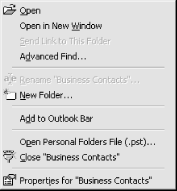
Figure 13-9. The Personal Folders context menu
- Open in New Window
Opens the selected store in a new Outlook window, distinct from the existing one. This is useful if you have a need to see the contents of two PSTs simultaneously. For file management chores, working from the Folder List is a better option.
- Advanced Find
Opens the Advanced Find dialog, allowing you to search the selected store.
- Rename [
PST] This command is always unavailable from the context menu. ...
Get Outlook 2000 in a Nutshell now with the O’Reilly learning platform.
O’Reilly members experience books, live events, courses curated by job role, and more from O’Reilly and nearly 200 top publishers.

