Reconfiguring an Installed Service Option
A long overdue and welcome addition to Outlook 2000 is the ability to reconfigure mail support after installation. Changing an installed service option reruns Outlook’s Startup Wizard, and reconfigures the program to work with a different messaging system.
Warning
We strongly recommend closing all other running programs and backing up your Outlook files before reconfiguring a service option.
The following sections describe how to reconfigure a service option.
No E-mail to IMO
To switch your existing No E-mail service to an IMO service simply go to the Internet Accounts dialog (Tools → Accounts) and add a mail account as described in Section 2.2.
Note
You cannot change your service option directly from No E-mail to CW. You can, however, reconfigure your installation to IMO, and then go from IMO to CW.
IMO to CW
To change your service option from IMO to CW, go to Tools → Options and select the Mail Delivery tab. At the bottom of the dialog is a button labeled Reconfigure Mail Support. This displays the option dialog shown in Figure 2-21.
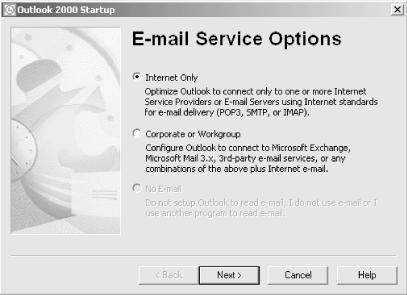
Figure 2-21. Reconfiguring an E-mail Service Options dialog
CW to IMO
To switch from CW to IMO, follow the same steps outlined in the previous section. The only difference here is a cosmetic one: the option tab (Tools → Options) in a CW installation is labeled Mail Services instead of Mail Delivery.
CW or IMO to No E-mail ...
Get Outlook 2000 in a Nutshell now with the O’Reilly learning platform.
O’Reilly members experience books, live events, courses curated by job role, and more from O’Reilly and nearly 200 top publishers.

