Editing Accounts
If you’re an administrator, you can change your own account in any way you like.
If you have any other kind of account, though, you can’t change anything but your picture, password, Apple ID, and login items. If you want to make any other changes, you have to ask an admin to log in, make the changes you want made to your account, and then turn the computer back over to you.
Deleting Accounts
Hey, it happens: Somebody graduates, somebody gets fired, somebody dumps you. Sooner or later, you may need to delete an account from your Mac.
When that time comes, click the account name in the Users & Groups list and then click the minus-sign button beneath the list. OS X asks what to do with all the dearly departed’s files and settings (Figure 13-9):
Save the home folder in a disk image. This option represents the “I’ll be back” approach. OS X preserves the deleted account holder’s folders on the Mac, in a tidy digital envelope that won’t clutter your hard drive and can be reopened in case of emergency.
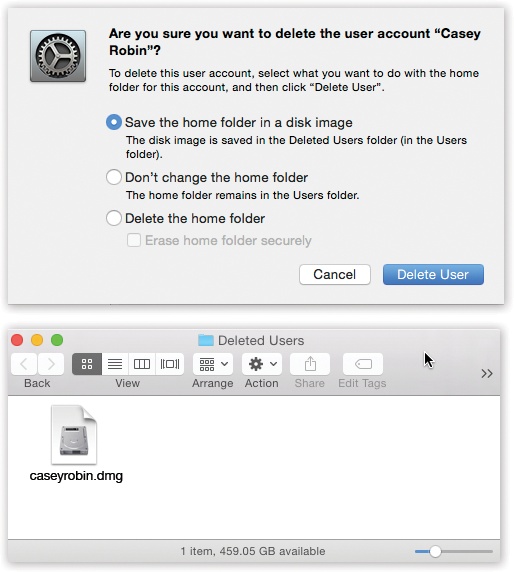
Figure 13-9. Top: This dialog box lets you know where to find the deleted account’s material, should the need arise. Bottom: The files and settings of accounts you deleted can live on in the Users→Deleted Users folder.
In the Users→Deleted Users folder, you find a disk image file (.dmg). If you double-click it, a new, virtual disk icon named for the deleted account appears on your ...
Get OS X Yosemite: The Missing Manual now with the O’Reilly learning platform.
O’Reilly members experience books, live events, courses curated by job role, and more from O’Reilly and nearly 200 top publishers.

