Setting Up a Mac for a Local Network
With the physical (including wireless) connections in place, you need to configure your Mac to communicate across the network. You do so in the Network system preference, as shown in Figure 33.2.
Figure 33.2
The Network system preference, with both an Ethernet connection and a Wi-Fi connection active
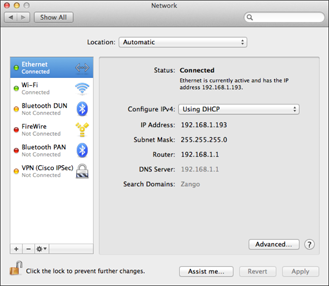
The left side of the Network system preference shows a list of the possible network connections. Active ones have a green dot plus the message “Connected”; inactive ones have a red dot plus either the message “Off,” “Not Configured,” or “Not Connected,” as the case may be; and ones that are set to be active but are not connected have a yellow dot and the message “Not Connected”—in other words, the ones that are having problems or are designed to be manually enabled for specific occasions.
Note
If you use an Apple Thunderbolt Display and connect Ethernet and/or FireWire cables through it rather than directly to the Mac, be sure to use the Display Ethernet and/or Display FireWire connections rather than the (regular) Ethernet and/or FireWire connections to tell the Mac to access the network through the Thunderbolt Display's ports.
Click one of the connections in the list to see the status details in a settings sheet, as shown for the Ethernet connection in Figure 33.2. You also can change a network connection's settings from the Network system preference's ...
Get OS X Mountain Lion Bible now with the O’Reilly learning platform.
O’Reilly members experience books, live events, courses curated by job role, and more from O’Reilly and nearly 200 top publishers.

