Touring the Included Utilities
Let's look at the 21 utilities that come with OS X.
Activity Monitor
If you're having performance slowdowns or you're simply curious about how your Mac resources are being used, use the Activity Monitor utility to see what is running on your Mac, as well as the CPU, memory, disk, network, and other resources used to run them. You'll get a list of processes—both applications and operating system tasks—that are running. You can filter the list using the pop-up menu at the top of the screen, as well as stop a process or get more information on it using the buttons at the top. Figure 10.1 shows Activity Monitor.
Tip
Note that stopping an operating system process can make OS X unstable, so do this with care. It's more common to stop applications that may have frozen or are stealing the Mac's resources from everything else, though it's easier to do so by pressing Option+![]() +Esc to open the Force Quit Applications dialog box, selecting the unresponsive or troublesome application, and clicking Force Quit, as Chapter 7 explains.
+Esc to open the Force Quit Applications dialog box, selecting the unresponsive or troublesome application, and clicking Force Quit, as Chapter 7 explains.
Figure 10.1
The Activity Monitor utility lets you see what is running on your Mac and what resources are being consumed.
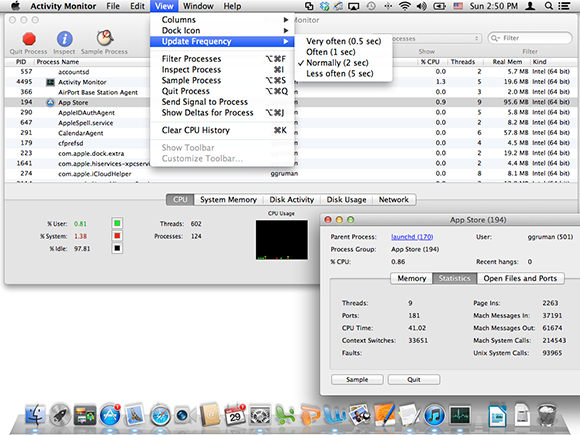
AirPort Utility
AirPort is Apple's brand of Wi-Fi wireless routers. And AirPort Utility lets you manage any AirPort ...
Get OS X Mountain Lion Bible now with the O’Reilly learning platform.
O’Reilly members experience books, live events, courses curated by job role, and more from O’Reilly and nearly 200 top publishers.

