Using Full-Screen Applications
One of Apple's goals since OS X Lion was to bring in some of the innovations and user interface approaches of iOS, especially from the iPad. One such feature is the ability for applications to run in the full screen. Developers can make their software take over the entire screen, obscuring the OS X menu bar. (The Dock is unaffected.)
Applications that have such full-screen modes provide the Enter Full Screen button in their upper right corner, as shown at the top of Figure 7.11. The software Apple includes with OS X, such as Mail and iTunes, supports full-screen mode. If you don't see the Enter Full Screen icon button in an application, it doesn't support full-screen mode.
Figure 7.11
Top: Full-screen applications such as Mail have the Enter Full Screen icon button in their upper-right corner. Center: The Mail application in full-screen mode. Bottom: Hover at the top of the screen to display the menu bar, which includes the Exit Full Screen icon button at upper right.
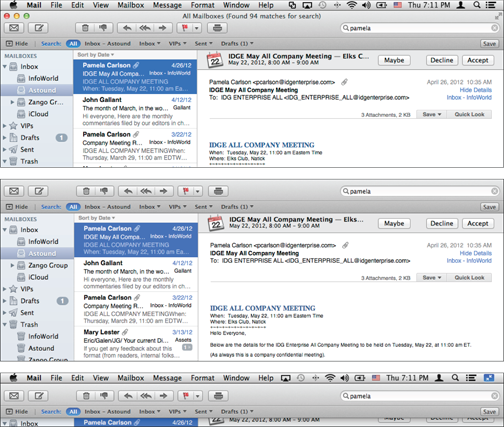
New Feature
In OS X Mountain Lion, the full-screen option works no longer works just on your primary display screen. If you have an application on a second (or third or fourth) monitor's screen, setting that application to full-screen mode displays in full screen on that other display—something previous versions of OS X did not do.
When an application is in full-screen mode (see the ...
Get OS X Mountain Lion Bible now with the O’Reilly learning platform.
O’Reilly members experience books, live events, courses curated by job role, and more from O’Reilly and nearly 200 top publishers.

