Choosing a Start-up Disk
Now that you have a Mac with two operating systems, you need to decide which one will be its default: Mountain Lion or Windows? You can easily select either of the two disks to be your default start-up disk, and you can just as easily switch between the two.
From Windows
To select a start-up disk from within Windows, follow these steps:
1. Click the Start menu and select Control Panel.
2. Change the View by option to Large icons to see all the control panels that are installed.
3. Double-click the Boot Camp icon.
4. Under the Startup Disk tab shown in Figure 15.4, select the operating system to which you want to boot by default, and then click OK. Click Restart if you want to reboot right now.
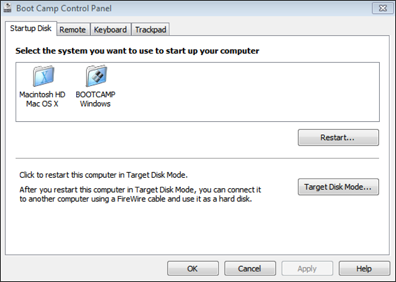
15.4 The Boot Camp Control Panel in Windows.
From Mountain Lion
To select a start-up disk from within Mountain Lion, follow these steps:
1. Choose Apple menu→System Preferences.
2. Click the Startup Disk icon.
3. Select the operating system that you want to be your default from the list, as shown in Figure 15.5. Close the System Preferences unless you want to reboot the Mac now, in which case click Restart.
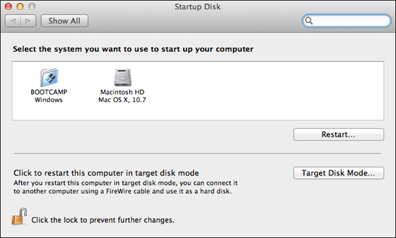
15.5 Select the disk partition to which you want your Mac to boot by default.
Get OS X Mountain Lion Portable Genius now with the O’Reilly learning platform.
O’Reilly members experience books, live events, courses curated by job role, and more from O’Reilly and nearly 200 top publishers.

