Creating New User Accounts
Now that I’ve covered the different account types, you can start to create some. To make a new user account, follow these steps:
1. Choose Apple menu→System Preferences and click the Users & Groups icon in the System section to open the Users & Groups preferences window, as shown in Figure 4.1.
2. If the lock icon in the bottom-left corner is in the locked position, click to unlock it. Type an administrator account name and password when prompted.
3. After you unlock the Users & Groups preferences, click the plus sign (+) in the lower-left corner of the Users & Groups window to add a new account.
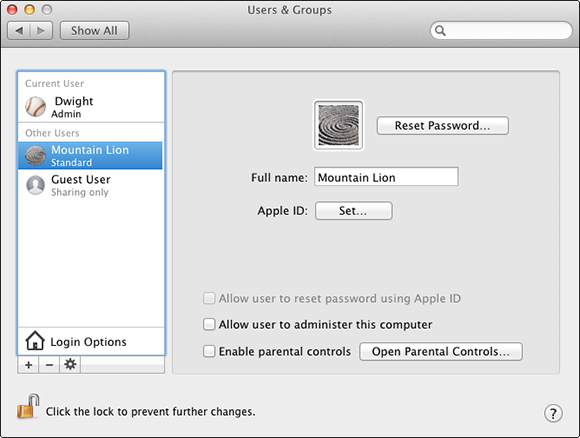
4.1 The Users & Groups preferences window at your disposal.
4. The new account window, shown in Figure 4.2, helps you set up the account. Table 4.1 lists the new account fields and options, and explains how to configure them.
5. When the account settings are in order, click Create User.
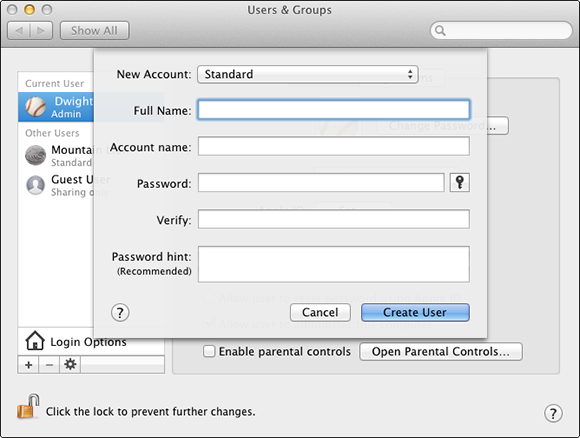
4.2 The new account window is where you type the username and password information.

Requesting password assistance
If you have difficulty coming up with a secure password, you can ask Mountain Lion for a little help. In the new account window, note the icon of a key next to ...
Get OS X Mountain Lion Portable Genius now with the O’Reilly learning platform.
O’Reilly members experience books, live events, courses curated by job role, and more from O’Reilly and nearly 200 top publishers.

