Printing Documents
Now that you have a printer installed, you can get busy printing those pressing sales figures, your family vacation photos, or that map to Aunt Linda’s house.
TextEdit is the application I use to show you how to print documents in Mountain Lion. From the Finder, choose Go→Applications (or press ![]() +Shift+A), and then double-click the TextEdit icon.
+Shift+A), and then double-click the TextEdit icon.
TextEdit automatically opens a new blank document when it first starts. Type something interesting in the document and print it.
To print from just about any application in OS X, do one of the following:
1. Choose File→Page Setup:
a. Select the printer in the Format for pop-up menu (see Figure 13.8).
b. Choose the paper size on which you want to print in the Paper Size pop-up menu (also shown in Figure 13.8).
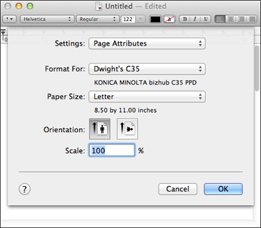
13.8 The standard Page Setup dialog is used in most OS X applications.
c. Make adjustments to the Orientation and Scale as you see fit.
d. Click OK.
2. Choose File→Print, or press ![]() +P:
+P:
a. The standard Print dialog opens, as shown in Figure 13.9.
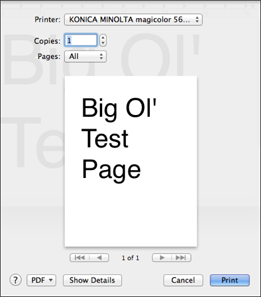
13.9 This is the standard OS X Print dialog used by most applications. ...
Get OS X Mountain Lion Portable Genius now with the O’Reilly learning platform.
O’Reilly members experience books, live events, courses curated by job role, and more from O’Reilly and nearly 200 top publishers.

