Customizing the Toolbar
The toolbar is where the main Mail controls reside, but you aren’t limited to just the default set of controls. You can quite easily modify them to your liking by following these steps:
1. Choose View→Customize Toolbar.
2. From the huge list of available controls, shown in Figure 10.2, select those you want to add to the toolbar.
3. Click and drag the controls you want to add to the toolbar, and drop them where you want them. You may also want to rearrange the controls by using the same drag-and-drop technique. The neat thing is how the other controls move out of the way of the one you are moving.
4. Delete controls from the toolbar by clicking and dragging them out of the window, and then dropping them. They disappear from the toolbar in a puff of smoke!
5. Click Done when you’re finished.
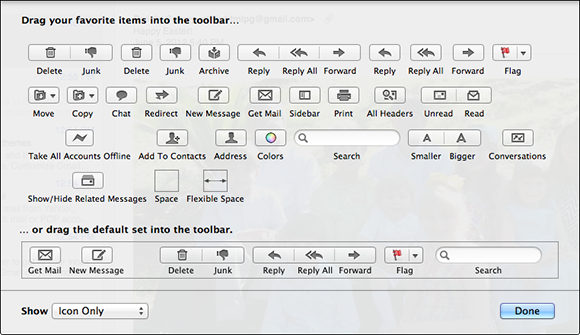
10.2 A plethora of tools for you to add to the toolbar.
Get OS X Mountain Lion Portable Genius now with the O’Reilly learning platform.
O’Reilly members experience books, live events, courses curated by job role, and more from O’Reilly and nearly 200 top publishers.

