Setting the Preview Preferences for PDFs
The way you set the preferences for Preview affects how you use the application. I’m a big advocate for making Mountain Lion and all its applications work the way you want them to. It’s very important that your application preferences fit your work style.
The Preview preferences are divided into five categories: General, Images, PDF, Bookmarks, and Signatures. However, the only three covered in this chapter are PDF, Bookmarks, and Signatures (the other two are discussed in Chapter 12). Open Preview, and then press ![]() +, to open the Preferences window.
+, to open the Preferences window.
The options under the PDF tab in the Preview preferences are shown in Figure 7.5.
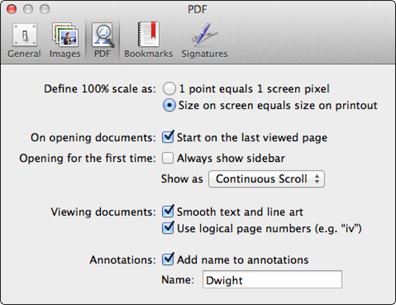
7.5 The PDF preferences for Preview.
Table 7.1 covers the functions of the different options under the PDF tab.

Bookmarks
Preview allows you to bookmark images and PDFs so that you can zip right to them when needed. This is very much like using bookmarks in a web browser. To add a bookmark, open the file you want and press ![]() +D, or choose Bookmarks→Add Bookmark from the menu.
+D, or choose Bookmarks→Add Bookmark from the menu.
The Bookmarks tab lists all the bookmarks ...
Get OS X Mountain Lion Portable Genius now with the O’Reilly learning platform.
O’Reilly members experience books, live events, courses curated by job role, and more from O’Reilly and nearly 200 top publishers.

