Syncing Contacts and Calendars with Devices
Mountain Lion can connect to and synchronize contacts and calendar information with the iPhone and iPod touch using iTunes, making it very easy to keep contact information and calendar data consistent across multiple devices.
To synchronize, follow these steps:
1. Connect your iPhone or iPod touch to your Mac.
2. Open iTunes.
3. Click your iPhone’s or iPod touch’s name in the source list under Devices to highlight it.
4. Click the Info tab to see the sync settings for Contacts and Calendars (shown in Figure 8.19).
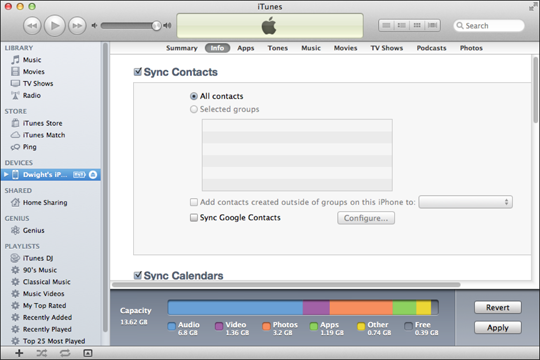
8.19 iTunes keeps your iPhone and iPod touch in sync with your contacts and calendars.
5. Select the check boxes next to Sync Contacts and Sync Calendars.
6. Click Apply in the lower-right corner (you may need to scroll down to see it), and then click Sync.
iTunes informs you when the synchronization process is complete.
Get OS X Mountain Lion Portable Genius now with the O’Reilly learning platform.
O’Reilly members experience books, live events, courses curated by job role, and more from O’Reilly and nearly 200 top publishers.

