Using the Reading List
The Reading List is a new feature in Safari 5 that allows you to save links to pages you want to come back to and read later. Accompanying the Reading List is the Reader, which enables you to read the articles in your Reading List (as well as many that aren’t) without the annoyance of ads and other distractions typical to most web pages.
To add a site to your Reading List, follow these steps:
1. Open the website you want to add to your Reading List.
2. Click the Reading List icon (the pair of glasses) on the left side of the Bookmarks bar. This opens the Reading List sidebar.
3. In the Reading List sidebar, click Add Page to add the site to the list. Safari saves the page for offline reading.

You can quickly add a site to your reading list by clicking its link while holding down the Shift key.
When you’re ready to read your article using Reader, follow these steps:
1. Click the Reading List icon to open the Reading List sidebar.
2. Select the article you want to view. After the site loads, a Reader icon displays on the right side of the address field (if the article is text based).
3. Click the Reader icon to view the article free of distractions, as shown in Figure 9.20.
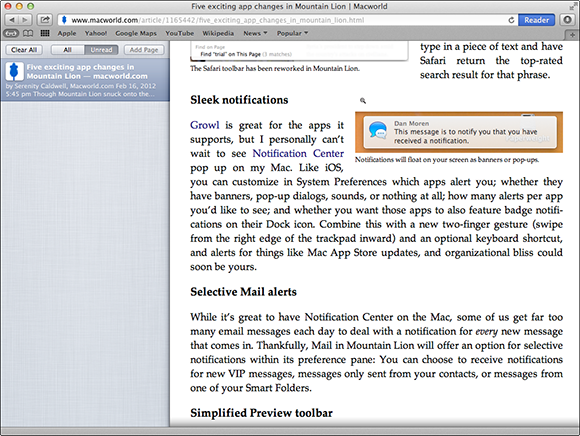
9.20 Reader cuts out all the extraneous info so you can simply read your article. ...
Get OS X Mountain Lion Portable Genius now with the O’Reilly learning platform.
O’Reilly members experience books, live events, courses curated by job role, and more from O’Reilly and nearly 200 top publishers.

