Private Browsing
Are you the type who doesn’t like the world knowing your business? Do you value your privacy when surfing the web? Are you a super spy who doesn’t want your evil arch nemesis to know what websites you’ve been visiting? You’re in luck if you use Safari as your browser of choice.
Private Browsing prevents anyone else using your Mac from ever knowing what pages you’ve viewed during your browsing session. To enable Private Browsing, choose Safari→Private Browsing and then click OK to enable Private Browsing, as shown in Figure 9.18.
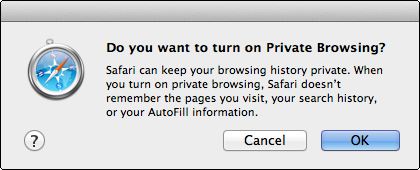
9.18 Enable Private Browsing for added privacy.

To quit Private Browsing choose it from the Safari menu again, and make sure you close any windows you had open (not tabs, but the actual window). If you don’t close the window, someone else could use the Forward and Back buttons to view the sites you were visiting.
Get OS X Mountain Lion Portable Genius now with the O’Reilly learning platform.
O’Reilly members experience books, live events, courses curated by job role, and more from O’Reilly and nearly 200 top publishers.

