Removing Windows from Your Mac
If you get tired of Microsoft’s operating system taking up a large chunk of your hard drive, you may want to safely remove it. Easy enough:
1. Open the Boot Camp Assistant by pressing ![]() +Shift+U from within the Finder and double-clicking its icon.
+Shift+U from within the Finder and double-clicking its icon.
2. Click Continue.
3. Select the I have the OS X installation disc radio button and then click Continue.
4. Select the Create or remove a Windows partition option and then click Continue.
5. Click Restore, as shown in Figure 15.6, to completely wipe out your Windows partition and restore the Mac hard drive to a single partition.

When you wipe out your Windows partition, all of your Windows content is permanently lost. If you have important files or documents on the Windows side, back these up before restoring the Mac hard drive.
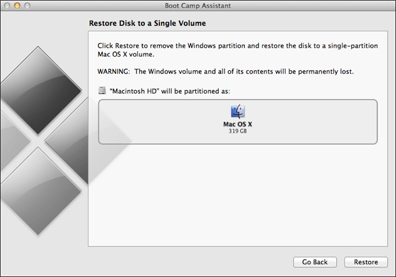
15.6 Easily restore your hard drive to a single partition.
Get OS X Mountain Lion Portable Genius now with the O’Reilly learning platform.
O’Reilly members experience books, live events, courses curated by job role, and more from O’Reilly and nearly 200 top publishers.

