Resolution: It’s Not Just for New Year’s Anymore
A setting that you can change to potentially improve your Mac’s performance is the resolution of your monitor. Most modern monitors and video cards (or onboard video circuitry, depending on which Mac model you use) can display multiple degrees of screen resolution. You change your monitor’s display resolution in the same place where you choose the number of colors you want: the Display System Preferences pane. Select your resolution choice from the Resolutions list on the left side of this tab.
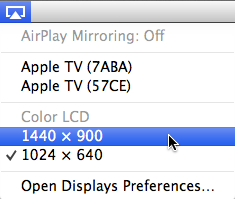
Figure 21-1: The handy Displays menu.
Here’s the deal on display resolution: The first number is the number of pixels (color dots) that run horizontally, and the second number is the number of lines running vertically. It used to be that fewer pixels refreshed faster. But with LCD and LED (flat-panel) monitors and notebooks, this isn’t always true. I have to admit that the speed difference between resolutions these days is a lot less important than it used to ...
Get OS X Mountain Lion For Dummies now with the O’Reilly learning platform.
O’Reilly members experience books, live events, courses curated by job role, and more from O’Reilly and nearly 200 top publishers.
 In Displays System Preferences, select the Show Displays in Menu Bar check box to change resolutions and color depth without opening System Preferences. You can then select your resolution from the Displays menu that appears near the right end of your menu bar, as shown in Figure 21-1.
In Displays System Preferences, select the Show Displays in Menu Bar check box to change resolutions and color depth without opening System Preferences. You can then select your resolution from the Displays menu that appears near the right end of your menu bar, as shown in Figure 21-1.
