Setting Up a Screen Saver
OS X comes with several screen-saver modules. To set up your screen saver, follow these steps:
1. Open System Preferences, click the Desktop & Screen Saver icon, and then click the Screen Saver tab to see the options shown in Figure 3-5.
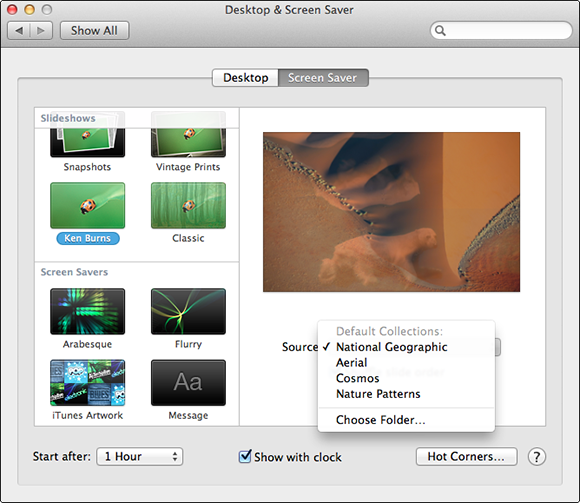
Figure 3-5: The Screen Saver tab.
2. In the Screen Savers column on the left side of the pane, choose a screen saver that interests you.
Scroll down to see all of the available Slideshows and Screen Savers.
 If you can’t decide, scroll to the bottom of the screen savers list and choose Random to have your Mac choose a different screen saver at random each time the screen saver kicks in.
If you can’t decide, scroll to the bottom of the screen savers list and choose Random to have your Mac choose a different screen saver at random each time the screen saver kicks in.
3. (Optional) To see what the chosen module looks like in action, click the large Preview image on the right.
 A little Preview button appears on the image when you hover your cursor over it to remind you how to see a preview. Nice touch!
A little Preview button appears on the image when you hover your cursor over it to remind you how to see a preview. Nice touch!
Press any key or click anywhere to end the test.
4. After you’ve chosen a screen saver, select the number of minutes you want the Mac to wait before activating the screen saver from the Start After pop-up menu.
5. Choose the Show with Clock check box to display a digital clock along with the screen saver. ...
Get OS X Mountain Lion For Dummies now with the O’Reilly learning platform.
O’Reilly members experience books, live events, courses curated by job role, and more from O’Reilly and nearly 200 top publishers.

