Putting a Picture on the Desktop
Figure 3-3 shows my Desktop with a portrait of my dog Zeke. (See the default Desktop background in Figure 3-2.)
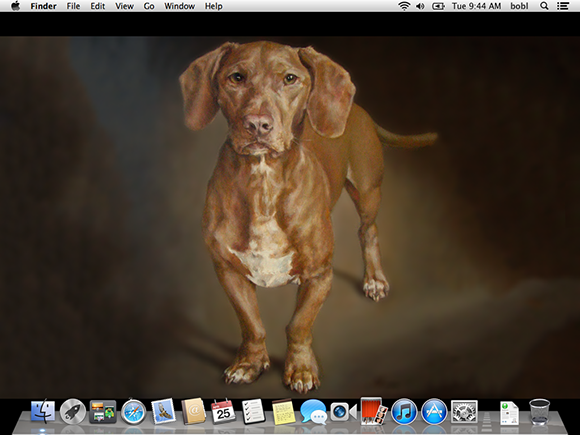
Figure 3-3: My beautified Desktop.
Here’s how you can change your Desktop picture if you care to:
1. From the Desktop, choose ⇒System Preferences.
 Or Control-click the Desktop itself and choose Change Desktop Background from the contextual menu, and skip to Step 3.
Or Control-click the Desktop itself and choose Change Desktop Background from the contextual menu, and skip to Step 3.
The System Preferences window appears.
 2. Click the Desktop & Screen Saver icon.
2. Click the Desktop & Screen Saver icon.
When the Desktop & Screen Saver Preferences pane appears, click the Desktop tab if it’s not selected already, as it is in Figure 3-4.
3. Click a folder in the column on the left, and then click a picture in the area on the right.
In Figure 3-4, I clicked a picture called Pink Lotus Flowers, one of the items in the Desktop Pictures folder.
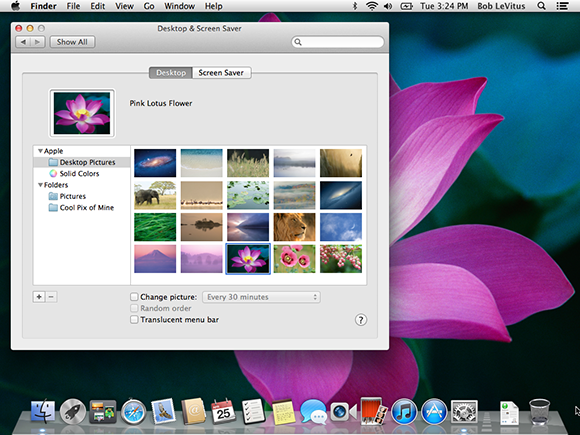
Figure 3-4: Choosing a flower as my Desktop picture.
Drag a picture file from the Finder ...
Get OS X Mountain Lion For Dummies now with the O’Reilly learning platform.
O’Reilly members experience books, live events, courses curated by job role, and more from O’Reilly and nearly 200 top publishers.

