Just the Fax . . .
OS X includes the capability to fax a document right from the Print sheet. But before you can take advantage of it, you have to connect and add a fax modem. Fortunately, doing so is as easy as connecting and adding a printer (as described in the “Ready: Connecting and Adding Your Printer” section, earlier in this chapter): Just follow the same steps, replacing the word printer with the words fax modem, and you’re good to go. Note that many printers today are actually multifunction devices combining a printer with a scanner, a fax machine, or all three.
After your device is connected and you see it in the Printer list in the Print & Scan System Preference Pane, you’re ready to fax. To fax a document, choose the Fax device from the Printer pop-up menu at the top of every Print sheet. When you do, the sheet becomes a Fax sheet, as shown in Figure 15-8.
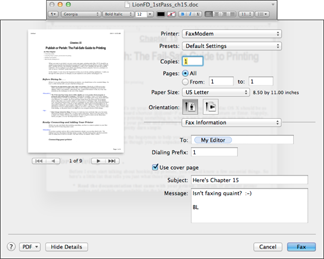
Figure 15-8: With Mountain Lion, faxing is just as easy as printing.
To fax a document, follow these steps:
1. Choose Fax PDF from the menu that appears when you press and hold the PDF pop-up menu on the Print sheet.
2. Type the fax phone number of the recipient in the To field.
 If you click the button with the silhouette on the right of the To field, you can select a recipient from the OS X Address Book.
If you click the button with the silhouette on the right of the To field, you can select a recipient from the OS X Address Book.
3. Add ...
Get OS X Mountain Lion For Dummies now with the O’Reilly learning platform.
O’Reilly members experience books, live events, courses curated by job role, and more from O’Reilly and nearly 200 top publishers.

