Video Calls with FaceTime
 In the beginning, FaceTime brought video calling to the iPhone 4. It was iPhone 4-to-iPhone 4 only and required Wi-Fi (not 3G). Still, it was pretty cool and worked quite well. Not surprisingly, it soon spread to the second and third generation iPads, the iPod touch, and in OS X Lion, the Mac as well.
In the beginning, FaceTime brought video calling to the iPhone 4. It was iPhone 4-to-iPhone 4 only and required Wi-Fi (not 3G). Still, it was pretty cool and worked quite well. Not surprisingly, it soon spread to the second and third generation iPads, the iPod touch, and in OS X Lion, the Mac as well.
I haven’t told you about Messages yet (I will in Chapter 11), but one of its features is video chat. Alas, Messages can only video chat with folks on Macs or PCs; FaceTime lets you do it with other Mac users as well as users of iPhone 4s, iPads, and iPod touches.
In addition to its aforementioned video-with-iDevices prowess, FaceTime works very nicely for Mac-to-Mac video calls. And because it’s a single-purpose application, many users find it easier and less intimidating to set up and use than Messages or Skype.
By the way, there’s no Windows version of FaceTime at the moment, so you’ll have to use Messages (or third-party software like Skype) to have cross-platform video chats.
To get started, just launch FaceTime from either your Applications folder, your LaunchPad, or your Dock, and the main (only) FaceTime window appears, as shown in Figure 10-12.
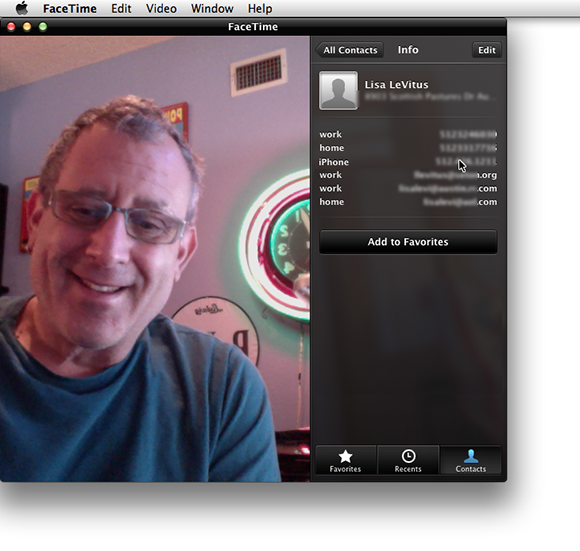
Figure 10-12: The FaceTime window, ready to make a call.
The left side of the window shows what your Mac’s ...
Get OS X Mountain Lion For Dummies now with the O’Reilly learning platform.
O’Reilly members experience books, live events, courses curated by job role, and more from O’Reilly and nearly 200 top publishers.

