The View(s) from a Window
Views are part of what makes your Mac feel like your Mac. Mountain Lion offers four views so you can select the best one for any occasion. Some people like one view so much that they rarely (or never) use others. Other people, like me, memorize the keyboard shortcuts to switch views instantly without reaching for the mouse. Try ’em all, and use the one(s) you prefer.
Moving through folders fast in Column view
Column view is a darn handy way to quickly look through a lot of folders at once, and it’s especially useful when those folders are filled with graphics files. The Column view is my favorite way to display windows in the Finder.
![]() To display a window in Column view, shown in Figure 5-11, click the Column view button on the toolbar (as shown in the margin), choose View⇒As Columns from the Finder’s menu bar, or press
To display a window in Column view, shown in Figure 5-11, click the Column view button on the toolbar (as shown in the margin), choose View⇒As Columns from the Finder’s menu bar, or press ![]() +3.
+3.
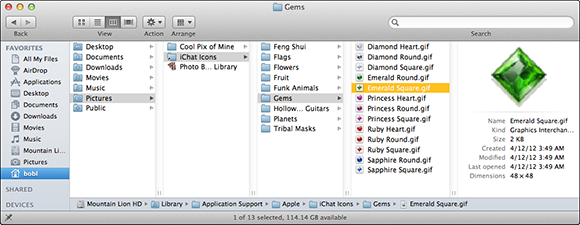
Figure 5-11: A Finder window in Column view.
Here’s how I clicked around in Column view to see the list of folders and files you see in Figure 5-11:
1. When I click the bobl icon in the Sidebar, its contents appear in the column to the right.
2. When I click the Pictures folder in this column, its contents appear in the second column. ...
Get OS X Mountain Lion For Dummies now with the O’Reilly learning platform.
O’Reilly members experience books, live events, courses curated by job role, and more from O’Reilly and nearly 200 top publishers.

