Figure 14-2: The Messages pane of the Server app.
Configuring Messages Service
To turn on Messages service, just click the Messages icon in the Server app’s sidebar and then click the big switch to the On position, as shown in Figure 14-2.
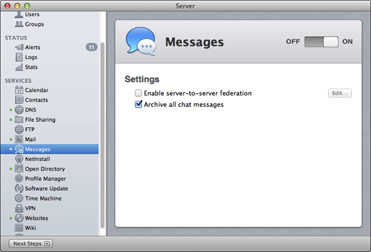
Assigning screen names for users
User chat names are called Messages screen names and are equivalent to Jabber IDs used by other chat services. Mountain Lion Server creates the Message screen name (also called a Jabber name) when you create user accounts in Open Directory.
Screen names consist of a user name and an associated Messages server, and look similar to e-mail addresses. They come in the form of user-short-name@Messages-domain-name. For instance, a Messages screen name might look like this: ronmckernan@messages.acmecrumpets.com. ...
Get OS X Mountain Lion Server For Dummies now with the O’Reilly learning platform.
O’Reilly members experience books, live events, courses curated by job role, and more from O’Reilly and nearly 200 top publishers.
 At this point, if you have an Apple wireless router (AirPort or Time Capsule) on the network and listed in the Server app’s sidebar, you may see a dialog box asking whether you want to allow Internet access to Messages service. Clicking the Allow button makes Messages Server available to users on the network; clicking Don’t Allow makes it unavailable. To change this setting later, select the Apple router from the Server app’s sidebar. For non-Apple routers, you need to configure the router for port mapping (see Chapter 18).
At this point, if you have an Apple wireless router (AirPort or Time Capsule) on the network and listed in the Server app’s sidebar, you may see a dialog box asking whether you want to allow Internet access to Messages service. Clicking the Allow button makes Messages Server available to users on the network; clicking Don’t Allow makes it unavailable. To change this setting later, select the Apple router from the Server app’s sidebar. For non-Apple routers, you need to configure the router for port mapping (see Chapter 18).
