Figure 3-6: The Configure Network button of Next Steps tells you the host name and IP address.
Configuring Services and Accounts
After you install the server software and the Mac reboots, you can create group accounts and turn on services with the Server app.
The Next Steps area, shown in Figure 3-5, is a good place to start. (If you don’t see this area, click the Next Steps button to expand the window.) It provides suggestions based on your configuration and what the Server Setup Assistant did. The links in the Next Steps text take you to the help system or to different panes in the Server app.
The buttons in the Next Steps area are arranged in the order in which you should proceed with configuring your server. For instance, you should check your network DNS settings before doing anything else, and you should decide whether you want local or network user accounts before setting up services.
Checking network settings
If you need to change or correct the basic settings of your server — the host name or IP address — do so now, before you set up anything else. Click the Configure Network button in the Next Steps area, as shown in Figure 3-6. You see your Mac’s host name and IP address, and find out whether the server is visible to the Internet or just to your local network.
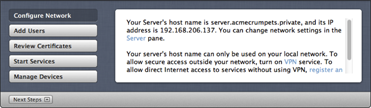
You can change your IP address in the Network pane of System Preferences. To change your host name, do the ...
Get OS X Mountain Lion Server For Dummies now with the O’Reilly learning platform.
O’Reilly members experience books, live events, courses curated by job role, and more from O’Reilly and nearly 200 top publishers.

