Figure 3-1: Starting Mountain Lion.
Installing the Software
Installing Mountain Lion Server involves installing the base operating system and then adding the server bits.
Upgrading the base OS to Mountain Lion
This section describes upgrading Snow Leopard (10.6.8) or Lion to Mountain Lion. If you already have Mountain Lion installed on your Mac, skip this section and go to the next.
If you aren’t doing a clean install, you are installing from a Recovery Partition or from a Recovery Drive. In this case, you will see additional steps than those presented here. A clean install is described in Chapter 4.
To upgrade your Mac’s OS X to Mountain Lion, follow these steps:
1. Launch the installer (called Install OS X Mountain Lion) to launch the OS X Mountain Lion screen shown in Figure 3-1. Click Continue.
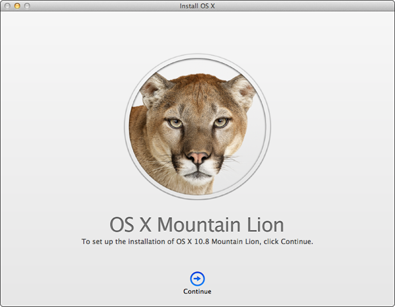
2. Agree to the license agreement, select a drive on which to install the OS, and then click Install.
Time for a coffee break. Software installation ...
Get OS X Mountain Lion Server For Dummies now with the O’Reilly learning platform.
O’Reilly members experience books, live events, courses curated by job role, and more from O’Reilly and nearly 200 top publishers.
 You start by going to the App Store and purchasing Mountain Lion and downloading it to your hard drive. When the download finishes, the installer will launch. At this point, quitting the installer lets you copy it to a DVD or other drive for reuse. By doing this, you won’t have to download it again should you have to reinstall OS X.
You start by going to the App Store and purchasing Mountain Lion and downloading it to your hard drive. When the download finishes, the installer will launch. At this point, quitting the installer lets you copy it to a DVD or other drive for reuse. By doing this, you won’t have to download it again should you have to reinstall OS X.
