Figure 18-13: The DNS service log, viewed in the Logs pane of the Server app.
Troubleshooting by Using the Logs Pane
The Logs pane of the Server app gives you access to several dozen log files kept by the services in OS X Server. Log files act like a black box, recording what is going on all the time. Log files list software events and the time and date they occurred. Log files can catalog events, or list requests. Some log files list only errors, while others record all events.
Figure 18-13 shows the Logs pane of the Server app displaying a DNS service log. You choose which log to view in the pop-up menu in the lower left, which displays almost three dozen log files, arranged by service (such as calendar, contacts, and DNS). Some services have several log files. For example, Mail Server has seven logs for the various protocols it uses and security monitoring it performs. The system also has its own log.
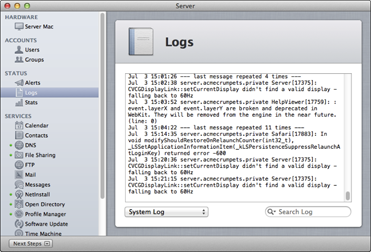
Get OS X Mountain Lion Server For Dummies now with the O’Reilly learning platform.
O’Reilly members experience books, live events, courses curated by job role, and more from O’Reilly and nearly 200 top publishers.
 If you’re looking for something in a log file, the search field in the lower right actually has two functions. Click the small triangle on the left side inside the field, and a pop-up menu gives you a choice between Search Log and Filter Log. If you choose Search Log, the Server app will highlight in yellow text strings that match your search. Choose Filter Log, and the Server ...
If you’re looking for something in a log file, the search field in the lower right actually has two functions. Click the small triangle on the left side inside the field, and a pop-up menu gives you a choice between Search Log and Filter Log. If you choose Search Log, the Server app will highlight in yellow text strings that match your search. Choose Filter Log, and the Server ...
