Figure 7-10: Setting FTP service with the Server app.
Setting Up and Using FTP File Service
FTP file sharing has its own pane in the Server app, as shown in Figure 7-10. Configuring the FTP server involves two tasks:
1. Choose a folder or share point to share with FTP from the Share pop-up menu.
The default share point is called Websites Root. This is the folder where the web service will store website contents. The Share pop-up menu lists already created share points, as well as a choice called Custom for selecting another folder.
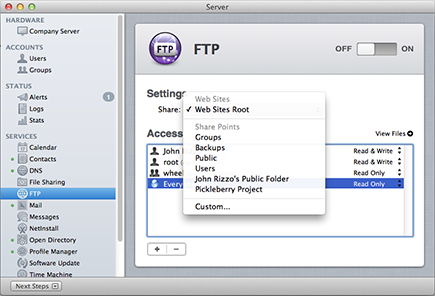
2. Set permissions in the Access box, if it appears.
The Access box appears only if you select a folder that isn’t already a share point, as in Figure 7-11. Here, you can add users or groups with the Add (+) button, and use the double arrows to the right to grant or deny access.
Figure 7-11: Setting permissions with the Access box for a folder that is not shared.
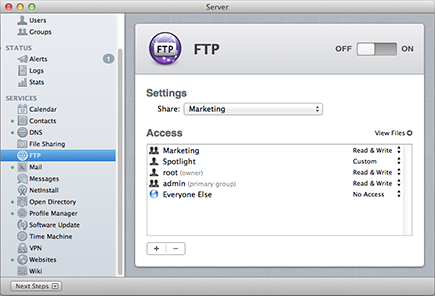
Using the Server app, you can share only one folder or volume with FTP.
To access the FTP share point, clients can specify the IP address or the host name and path in their FTP client.
Get OS X Mountain Lion Server For Dummies now with the O’Reilly learning platform.
O’Reilly members experience books, live events, courses curated by job role, and more from O’Reilly and nearly 200 top publishers.
 FTP is a great way to have your iPads, iPhones, and iPod touches move files to and from the server. ...
FTP is a great way to have your iPads, iPhones, and iPod touches move files to and from the server. ...
