The Unified Address/Search Bar
Often, of course, you’ll want to type in a Web address; that’s the purpose of the address/search bar identified in Figure 19-1. In OS X, a single, unified box serves as both the address bar and the search bar (Apple just calls it “the toolbar”). If you type a Web address there, like amazon.com, then pressing Return takes you to that Web site; if you type anything else, like cashmere sweaters or just amazon, then pressing Return gives you the Google search results for that phrase, as described next.
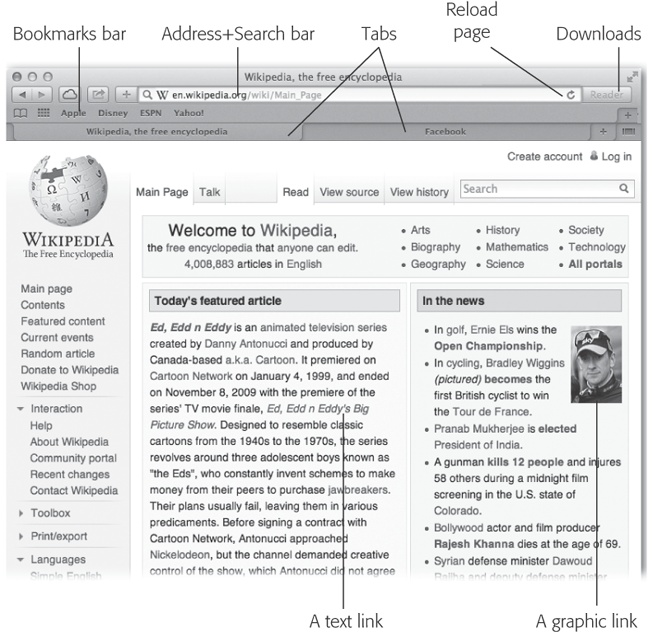
Figure 19-1. The Safari window offers tools and features that let you navigate the Web almost effortlessly. These toolbars and buttons are described in this chapter.
In general, it’s handy to have a combined address/search bar (many other browsers work this way, too). Unfortunately, it means that you can no longer leave off the .com when you’re typing an address—a longtime advantage of Safari’s smart address bar.
Searching the Web
Press ⌘-L to deposit your insertion point inside the new unified toolbar, type something you’re looking for—phony baloney, say—and then press Return. Safari takes you directly to the Google results page. As Figure 19-2 makes clear, Safari offers plenty of assistance as you type, in the form of Google suggestions and matching listings from your Bookmarks and History list.
Tip
You can turn off the Google suggestions in Safari→Preferences→Privacy. ...
Get OS X Mavericks: The Missing Manual now with the O’Reilly learning platform.
O’Reilly members experience books, live events, courses curated by job role, and more from O’Reilly and nearly 200 top publishers.

