Tailoring the Look of Mail
Apple put a lot of energy into exploiting the size and shape of your screen. In a program made for managing lists and reading messages, you need all the room you can get.
You’ve always been able to tweak Mail’s look, layout, and proportions—but now you have both the modern layout (three columns) and the Classic layout (list above, message below), which is still around. The following pages offer advice in modifying the design of both layouts.
Tweaking the Three-Column Layout
The three-column view is shown in Figure 18-3 at top. Here’s some of the plastic surgery you can perform:
Try Full Screen mode. Click the
 in the upper-right corner to make the
Mail window expand to fill your monitor. (See
Icon-View Options for details on Full Screen
mode.) Full Screen mode is a natural for space-hungry email,
especially on a small laptop screen.
in the upper-right corner to make the
Mail window expand to fill your monitor. (See
Icon-View Options for details on Full Screen
mode.) Full Screen mode is a natural for space-hungry email,
especially on a small laptop screen.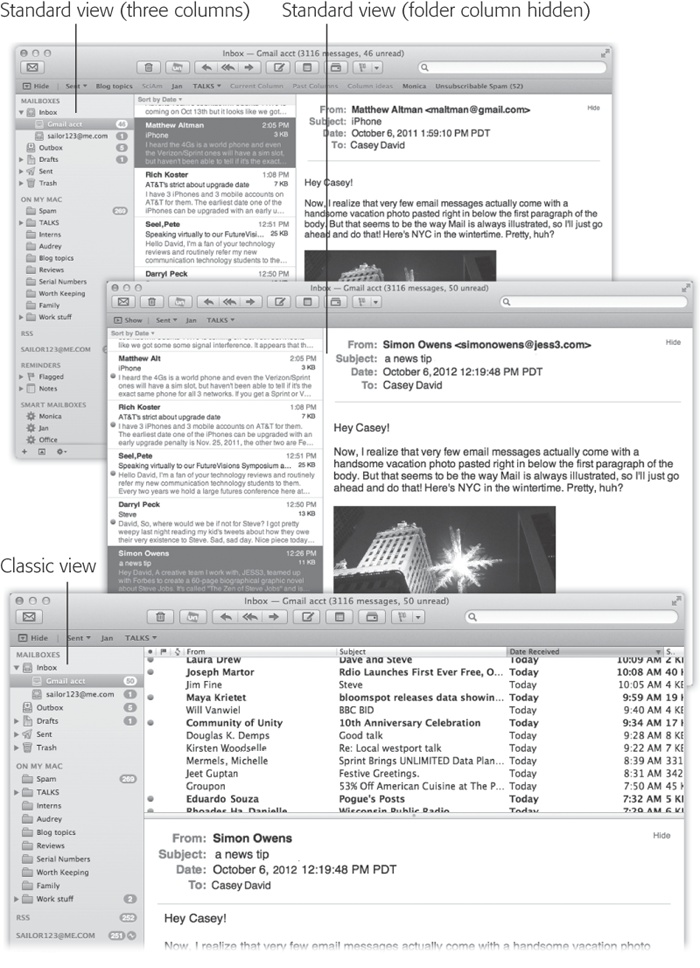
Figure 18-3. Mail can have several different layouts. In the standard three-column view (top), all your mailboxes are grouped tidily in the far-left column. You can hide that column, though, so that you have more space for reading (middle). You can also return to the pre-Lion layout (bottom), in which the messages list is above the message body.
Note
In Full Screen mode, any individual message or note that you double-click pops front ...
Get OS X Mavericks: The Missing Manual now with the O’Reilly learning platform.
O’Reilly members experience books, live events, courses curated by job role, and more from O’Reilly and nearly 200 top publishers.

