Notes
The Notes app, a clone of the one on the iPhone/iPad, lets you jot down lists, recipes, driving directions, and brainstorms—and they all sync effortlessly among your Apple phones, tablets, and other computers. In Mavericks, it’s lost its yellow-lined-paper look but, at heart, it’s the same old Notes.
To create a new page of notes, choose File→New Note (⌘-N), or
click the ![]() button at lower left. Once the new lined page
appears, type away (Figure 11-21).
button at lower left. Once the new lined page
appears, type away (Figure 11-21).
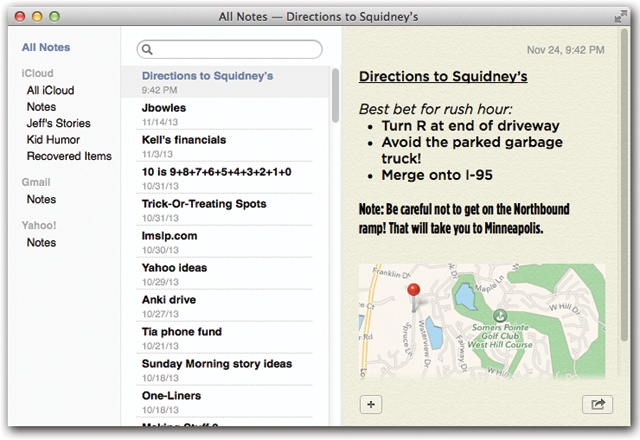
Figure 11-21. The first line of each page becomes the name of that note, as represented in the searchable list of notes (center column). In this illustration, somebody has also opened up the Folders list, the skinny column at far left. Here you can choose which account’s notes you want to see: your iCloud notes, Gmail, Exchange, or what have you.
Interior Design
You can dress up your Mac’s Notes pages far more elaborately than you can on the iPhone. For example:
You have control over fonts, type sizes, colors, paragraph alignment, and indentation, using the commands in the Format menu. Notes can even create automatic bulleted, dashed, or numbered lists; check out the Format→Lists submenus.
You can paste or drag photos and other graphics into your notes, too—or even documents, like PDF files, Word documents, or Excel spreadsheets. Drag ...
Get OS X Mavericks: The Missing Manual now with the O’Reilly learning platform.
O’Reilly members experience books, live events, courses curated by job role, and more from O’Reilly and nearly 200 top publishers.

