Dashboard
As you know, the essence of using a computer is running programs, which often produce documents. In OS X, however, there’s a third category: a set of weird, hybrid entities that Apple calls widgets. They appear, all at once, on a virtual desktop—the leftmost of the ones in Mission Control, unless you’ve moved your desktops around.
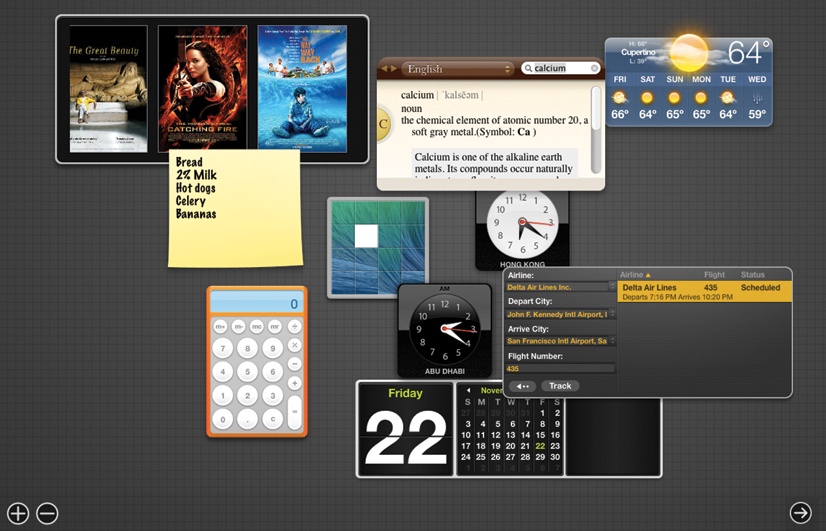
Figure 5-13. The Dashboard is a fleet of miniprograms that convey or convert all kinds of useful information, on a Spaces screen all their own. You get rid of Dashboard either by pressing the same key again (F4 or whatever), by swiping three fingers to the right on your trackpad, or by clicking anywhere except on a widget.
Note
Apple thought that parking the Dashboard widgets on their own little virtual screen was a convenient place to keep them. They do, after all, feel like they constitute a separate little software world.
But if you prefer the Old Way of the Dashboard, where widgets
appeared in front of whatever window you have
open, then open ![]() →System Preferences. Click Mission Control,
and then turn off “Show Dashboard as a space.” From now on,
Dashboard widgets appear as a constellation of little app windows on
top of whatever else you were doing, just as they did in the
pre-Lion days.
→System Preferences. Click Mission Control,
and then turn off “Show Dashboard as a space.” From now on,
Dashboard widgets appear as a constellation of little app windows on
top of whatever else you were doing, just as they did in the
pre-Lion days.
Here, for example, is how you can find them:
If your F4 key bears ...
Get OS X Mavericks: The Missing Manual now with the O’Reilly learning platform.
O’Reilly members experience books, live events, courses curated by job role, and more from O’Reilly and nearly 200 top publishers.

