AirDrop
AirDrop is one of OS X’s star attractions. It’s a breakthrough in speed, simplicity, and efficiency. There’s no setup, no passwords involved. It lets you copy files to someone else’s Mac, iPhone, iPad, or iPod Touch up to 30 feet away, instantly and wirelessly; you don’t need an Internet connection or even a Wi-Fi network. It works on a flight, a beach, or a sailboat in the middle of the Atlantic. It also works if you are on a Wi-Fi network, doing other things online.
You can exchange files with any Mac running OS X Lion or later, and any i-gadget running iOS 7 or later.
Sending by AirDrop
Usually, you’ll begin the sending process in one of two ways:
From the Finder. Right-click (or two-finger-click) the file’s icon. From the shortcut menu, choose Share→AirDrop. The box shown in Figure 12-2 appears.
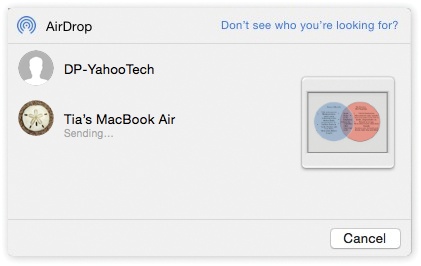
Figure 12-2. The icons of nearby AirDrop-friendly Apple gadgets and Macs show up in this fun-sized window. You’ve already said what you want to send; now you just have to specify who gets it. Click the destination device’s icon and then click Send.
Note
Here’s a second way to send something in the Finder: Open the AirDrop window. (It’s listed in the Sidebar at the left side of every Finder window. Or choose Go→AirDrop, or press Shift-⌘-R.) Drag the icon(s) you want to send onto the icon of the receiving device (Figure 12-3).
From an app. When you’re looking at whatever you want to send, ...
Get OS X El Capitan: The Missing Manual now with the O’Reilly learning platform.
O’Reilly members experience books, live events, courses curated by job role, and more from O’Reilly and nearly 200 top publishers.

