Windows GUI SQL*Plus
The Windows GUI version of SQL*Plus implements an Environment dialog from which you can specify values for many of the options you would otherwise control via the SET command. Two environment options are unique to Windows GUI SQL*Plus. To get to this Environment dialog, run the Windows GUI version of SQL*Plus and select the Options â Environment menu option. You'll see the dialog in Figure 14-2.
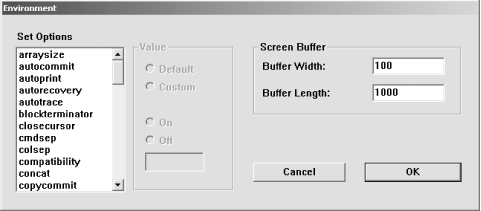
Figure 14-2. Windows GUI SQL*Plus Environment dialog
The left half of the dialog in Figure 14-2 provides a cumbersome alternative to using the SET command. For example, rather than issue SET LINESIZE 132, you can open this dialog, scroll down in the list of Set Options to linesize, click the Custom radio-button, and type the value 132 into the text box below the On and Off radio buttons. Believe me, you'll find it easier to use the SET command.
The right half of the dialog however, provides two options unique to the Windows GUI version of SQL*Plus. Buffer Length represents the number of lines of scrollback history that SQL*Plus maintains. If you're bringing back large amounts of query results that you'd like to scroll through, you may find it helpful to bump up the Buffer Length to a higher value. At least, I've often used that ability.
Buffer Width represents the left-to-right width of the SQL*Plus window. If you increase LINESIZE above 100, you'll find that Buffer Width ...
Get Oracle SQL*Plus: The Definitive Guide, 2nd Edition now with the O’Reilly learning platform.
O’Reilly members experience books, live events, courses curated by job role, and more from O’Reilly and nearly 200 top publishers.

