Scenarios
When you view a portfolio using the techniques above, all of the data displayed comes real-time from the P6 database. Sometimes you may wish to make a snapshot of a graph for display later on. This is where scenarios can help.
To make a scenario, simply open up a portfolio view and click Save. A new screen will appear as shown in this screenshot:
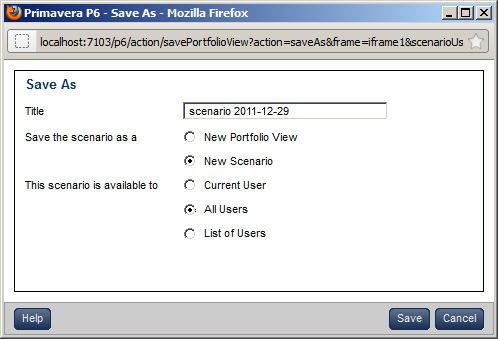
Enter a title for the scenario. It is a good practice to put the current date into the scenario name in a manner that sorts well by date. For example, the name can begin with YYYY-MM-DD, as in 2012-12-31.
Once you have made a scenario, you can use it when viewing portfolios. In the following screenshot, ...
Get Oracle Primavera P6 Version 8: Project and Portfolio Management now with the O’Reilly learning platform.
O’Reilly members experience books, live events, courses curated by job role, and more from O’Reilly and nearly 200 top publishers.

