Using the web interface
Next, let's use the web interface to add an image to the Glance image registry. Images can be managed by administrators and non-privileged users. On the command line, an image was added as the administrator. In the web interface, we will use the non-privileged user you have created. The following are the steps to add an image to the Glance image registry:
- Log in to your web interface using the user you created in Chapter 3, Identity Management. Then, select Images from the menu. The following screenshot shows the Images page:
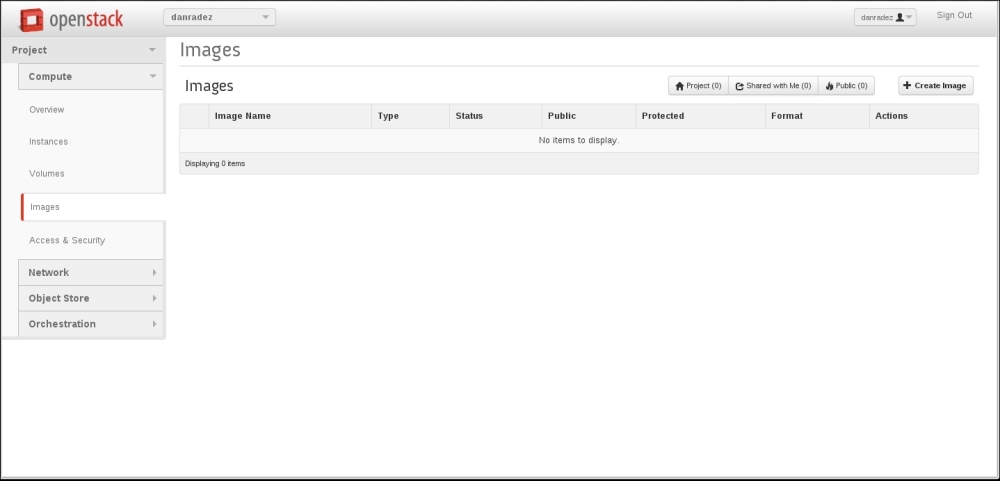
- Once you are logged in, click on the Create An Image button and fill out the form that appears (as ...
Get OpenStack Essentials now with the O’Reilly learning platform.
O’Reilly members experience books, live events, courses curated by job role, and more from O’Reilly and nearly 200 top publishers.

