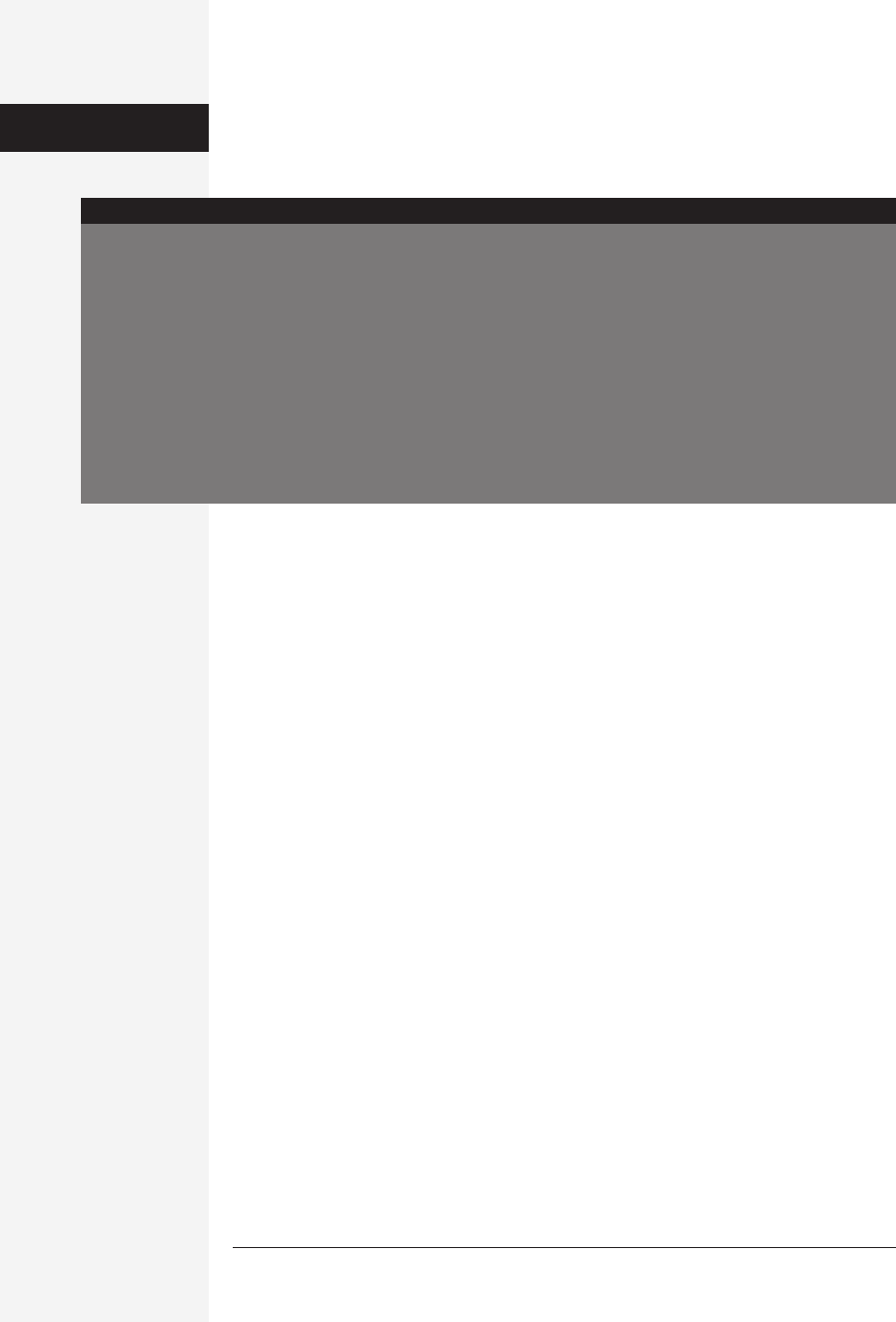
512 office x for macintosh: the missing manual
Incidentally, remember that trend lines are just models. As any weather forecaster,
stockbroker, or computer-company CEO can tell you, trend lines don’t necessarily
predict anything with accuracy.
Printing Worksheets
Now that you’ve gone through the trouble of making your sheets look their best
with killer formatting and awe-inspiring charts, the next logical step is printing them
out.
Print Preview (Microsoft’s)
Excel comes with a print-preview function that can save you frustration and time,
as well as an old-growth forest that would otherwise be harvested for the sake of
your botched spreadsheet printouts. What’s a little strange is that Mac OS X, of
course, comes with its own print-preview function with slightly different features.
Ah, well—if one is good, two must be better.
To use Excel’s print preview, choose File→Print Preview, which puts Excel into Print
Preview mode (Figure 13-21). In this specialized view of the currently selected sheet,
you can see how your data will look when divided up onto several sheets of paper.
Use the Print Preview toolbar to tweak how your sheet prints. Here’s a quick look at
the toolbar buttons.
• Setup. This button opens the Page Setup dialog box, as described on page 514.
• Print. This button opens up the Print dialog box, where you can set your print
options and send your sheet to the printer.
•Zoom. Click the Zoom button to magnify or reduce the preview, giving you a
closer look at the cell contents that may be chopped off at the edge of the page.
The Zoom button provides quick toggle action for reducing and enlarging the
overall page; to enlarge a particular area, click the area with the cursor instead.
it to one of your toolbars, follow the instructions on page
630.
Because Excel uses a default chart type to create this insta-
chart, it’s helpful to know how to change that default. To
do so, first select a chart, choose Chart→Chart Type, and
then, in the Chart Type dialog box, click the “Set as Default
Chart” button. When Excel asks if you really want to do
this, click Yes. Then click OK to finish up.
If you want an insta-chart without having to futz around
with the Chart Wizard, there’s an incredibly easy way to do
it. Just select the data you want in the chart and then press
F11. Excel instantly creates a standard chart, in its own
document window, made from that data.
There’s also a Default Chart toolbar button that creates,
with a single click, a chart embedded in your spreadsheet.
This button isn’t on the standard toolbar, however. To add
The One-Step Chart
POWER USERS’ CLINIC
Charts
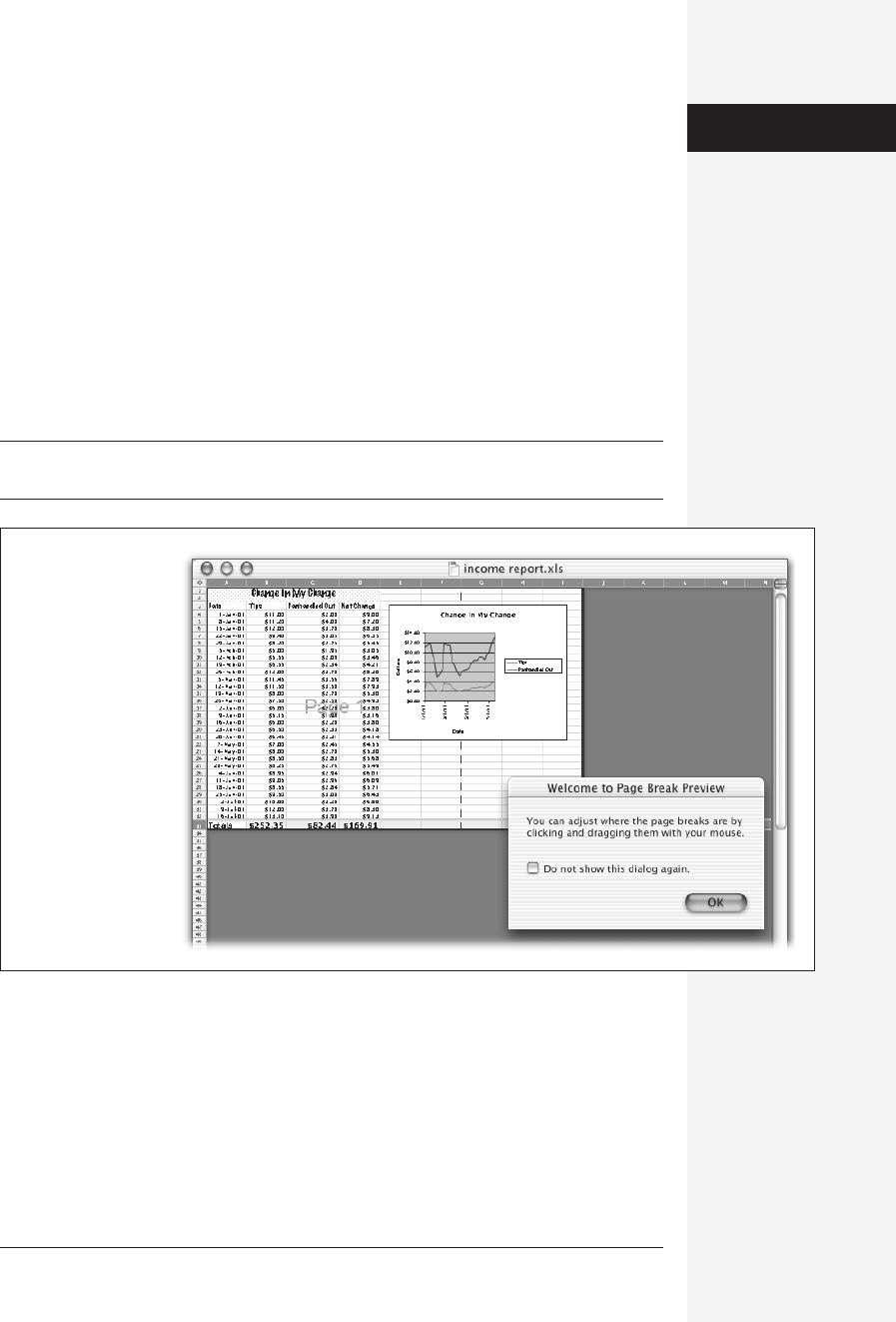
chapter 13: formatting and charts 513
• Prev, Next. If your spreadsheet is too big for a single sheet of paper, these buttons
show you the previous page, or next page, of the preview.
• Margins. Click this button to show or hide dotted lines and little black handles,
representing the margins of your page. You can drag them to adjust the sizes of
your margins. For example, if your spreadsheet is only slightly too big to fit on a
page, shrinking the margins might make just enough room to accommodate the
whole thing.
• Page Break Preview. Microsoft is justifiably proud of this feature. When you click
this button, you enter Page Break Preview mode, where thick blue-dotted lines
indicate how Excel plans to divide your spreadsheet onto multiple pages (Figure
13-21). (If your spreadsheet doesn’t require multiple pages, the Page Break Pre-
view button is dimmed and unavailable.)
Tip: To check out your page-break preview without doing a print preview first, just choose View→Page
Break Preview at any time.
Suppose you’ve resigned yourself to the fact that your spreadsheet is too big for a
single sheet—but Excel is cutting it off at a really bad place, such as just before
the December sales-figure column. The beauty of Page Break Preview is that you
can drag the blue-dotted lines up, down, left, or right to redefine where the page
breaks fall. After each drag, Excel automatically shrinks or enlarges the contents
of the affected pages to accommodate your page-break preferences. (All things in
moderation, however; with this feature it’s possible to force Excel to shrink the
numbers in your cells to the size of atoms.)
Figure 13-21:
A disaster waiting to
print. This printout
will be chopped off
in mid-chart.
Fortunately, by
choosing File
→
Print
Preview before
actually printing the
spreadsheet, you get
a chance to see how
it’s going to spill over
onto two sheets—and
you get the chance
to correct it by using
the Print Preview
controls.
Printing
Worksheets
Get Office X for Macintosh: The Missing Manual now with the O’Reilly learning platform.
O’Reilly members experience books, live events, courses curated by job role, and more from O’Reilly and nearly 200 top publishers.

