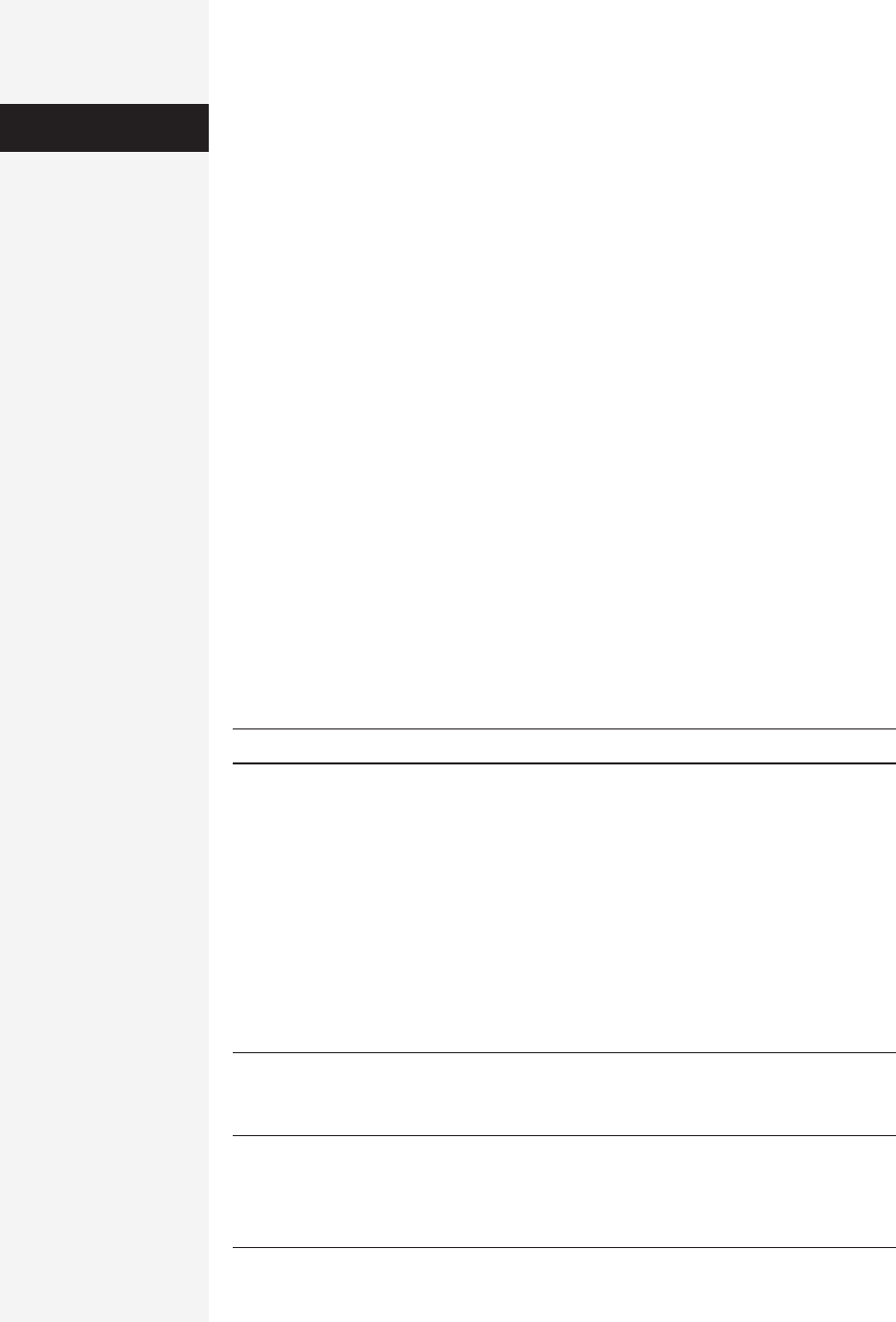
494 office x for macintosh: the missing manual
• Clip Art. This command brings up the Microsoft Clip Gallery, a database con-
taining hundreds of images in over 40 categories. You can also search for specific
images using the built-in search feature.
• From File. Using this option, you can import into your sheet any graphic file
format that QuickTime understands, including EPS, GIF, JPEG, PICT, TIFF, or
Photoshop.
• AutoShapes. Choose this command to summon the AutoShapes toolbar, from
which you can insert many different automatically generated shapes—arrows,
boxes, stars and banners, and so on.
• Organization Chart. When you choose this menu item, Excel launches the MS
Organization Chart application, which lets you create a corporate-style organi-
zational chart with ease. (This kind of chart, which resembles a top-down
flowchart, is generally used to indicate the hierarchy of employees in an organi-
zation. But it’s also a great way to draft the structure of a Web site.)
•WordArt. Using the WordArt menu command, you can apply some wild effects
to type, including 3D effects, gradients, shadows, or any combination.
• From Scanner or Camera. Excel can use Photoshop or TWAIN drivers to access
images directly from a scanner or camera. Choosing this option leads you through
a series of steps that help you import images. (Of course, most Mac OS X fans
have set up iPhoto or Image Capture to open automatically when a camera is
plugged in, thus getting to your pictures before Excel can.)
Each of these graphics types is described more completely in Chapter 18.
Tip: QuickTime movies can be added to an Excel spreadsheet by choosing Insert→Movie.
Charts
To paraphrase the old saying, “a graph is worth a thousand numbers.” Fortunately,
Excel can easily turn a spreadsheet full of data into a beautiful, colorful graphic,
revealing patterns and trends in the data that otherwise might be difficult or impos-
sible to see.
The keys to making an effective chart are to design your spreadsheet from the be-
ginning of charthood, and then to choose the right chart type for the data (see Fig-
ure 13-10).
Note: If you’ve read the reviews of Excel X—or its marketing materials—you may be pretty excited about
making charts with transparent fills, one of the few truly new features. Reserve judgment, however, until
you’ve read page 507.
Formatting
Worksheets
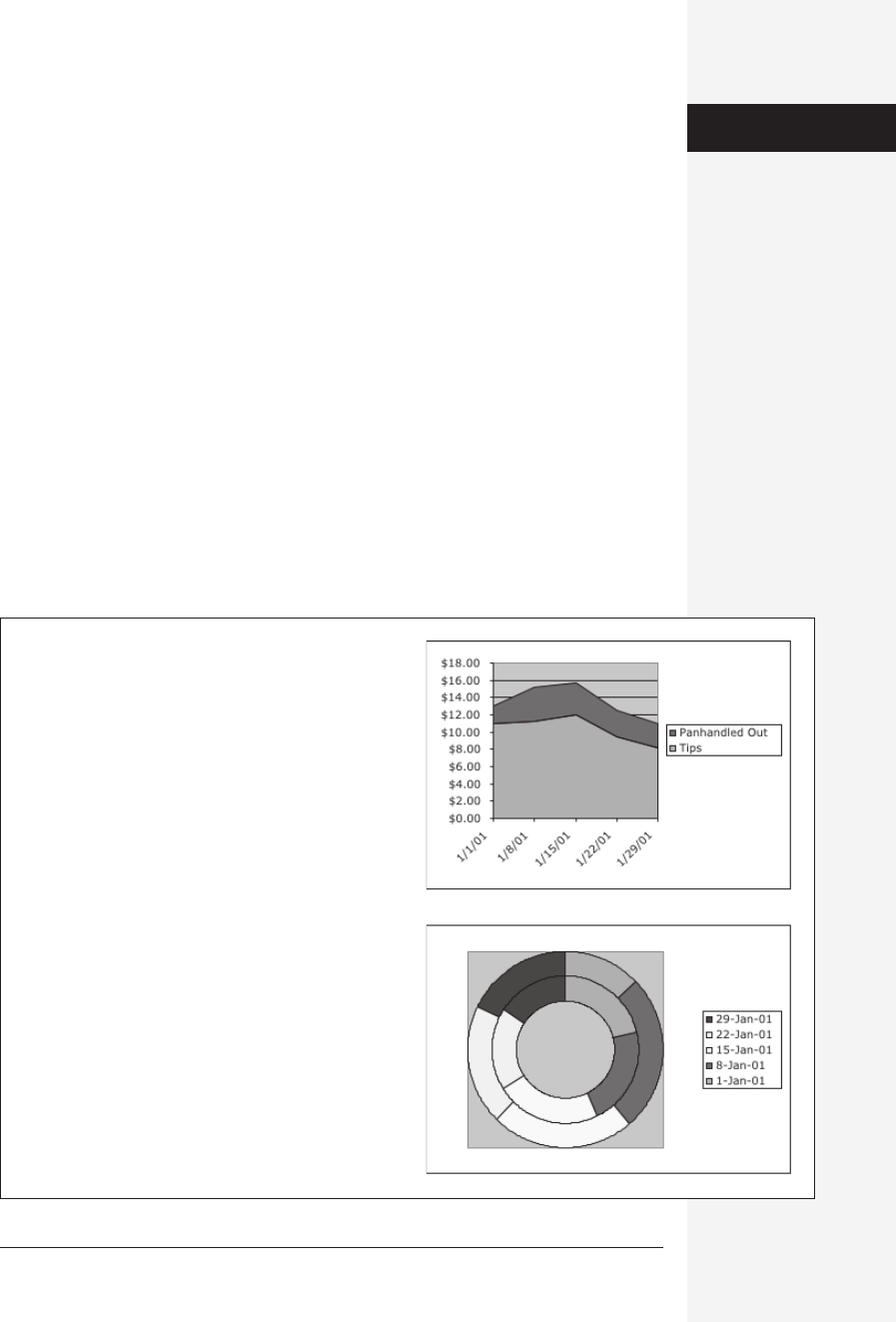
chapter 13: formatting and charts 495
Making a chart in Excel is easy, especially if you take advantage of the program’s
Chart Wizard, a four-screen “interview” that walks you through the process of cre-
ating a chart from the data you select.
Step 1: Select the Data
The first step is to select the data that you want to chartify; select the cells worth
including exactly the way you’d select cells for any other purpose (see page 445).
Although it sounds simple, knowing which cells to select in order to produce a cer-
tain charted result can be difficult—almost as difficult as designing the sheet to be
charted in the first place. Think about what you want to emphasize when you’re
charting, and then design your spreadsheet to meet that need.
Here are a few tips for designing and selecting spreadsheet cells for charting:
• When you’re dragging through your cells, include the labels you’ve given to your
rows and columns. These labels will be incorporated into the chart.
• Don’t select total cells unless you want them as part of your chart.
• Give each part of the vital data its own column or row. For example, if you want
to chart regional sales revenue over time, create a row for each region, and a
column for each unit of time (month or quarter, for example).
Figure 13-10:
Here’s an example of the importance of choosing the right
chart to match your data. Both charts use the same set of
data, but the area chart on the top is appropriate for the
kind of data presented. Conversely, the doughnut chart
below is the wrong way to present this information. All
you get is a rainbow of colors that fails to communicate
any useful information.
Charts
Get Office X for Macintosh: The Missing Manual now with the O’Reilly learning platform.
O’Reilly members experience books, live events, courses curated by job role, and more from O’Reilly and nearly 200 top publishers.

