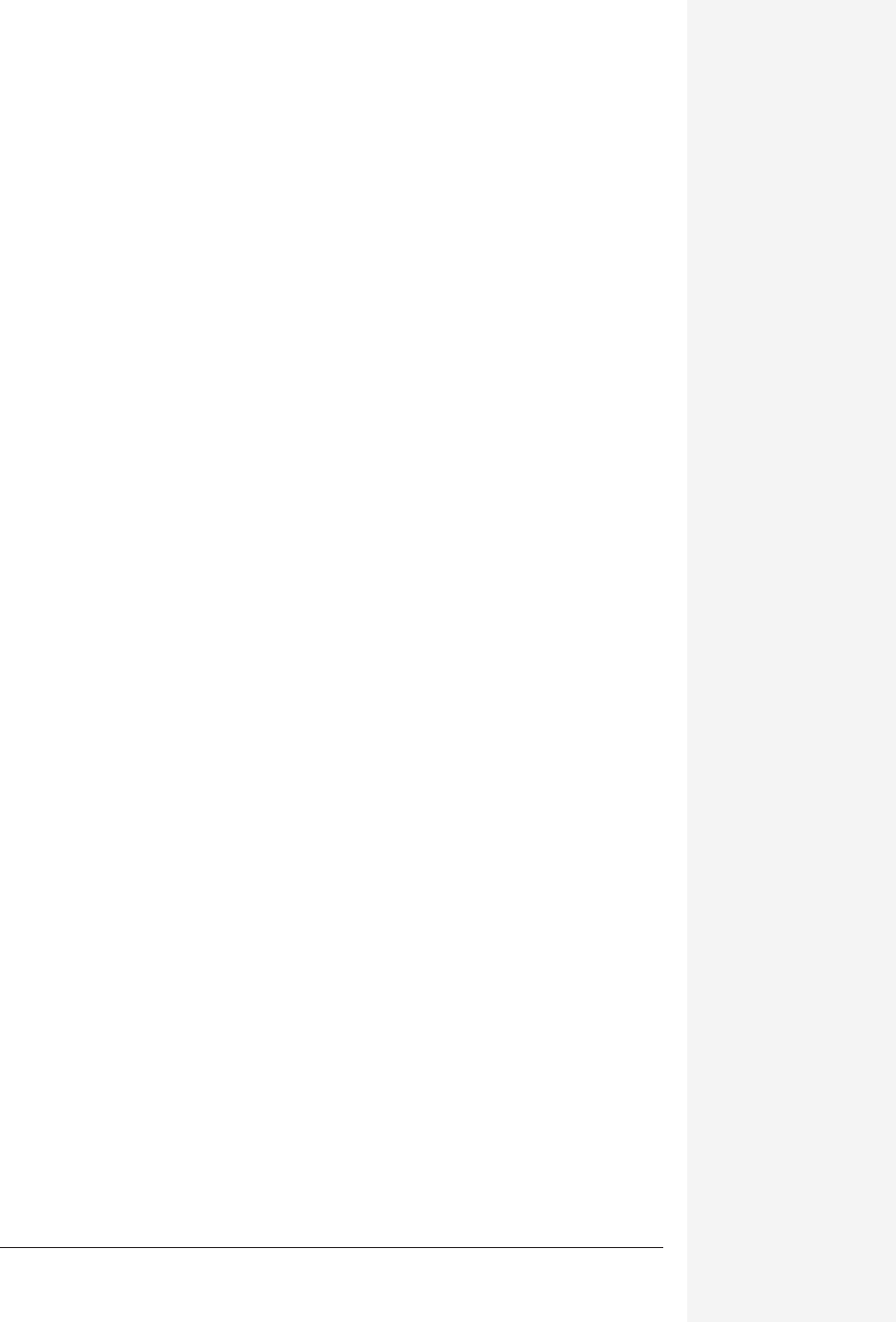
chapter 13: formatting and charts 477
chapter
13
W
hen you start entering information in an Excel spreadsheet, your text
appears in crisp, 10-point Verdana type. But too much of any font on a
background resembling graph paper can look drab, so Excel comes packed
with formatting tools that take spreadsheets from blah to brilliant.
For starters, Excel offers a broad selection of fonts, colors, and borders to make your
sheets stand out. Excel can also import pictures and movies (either clip art provided
by Microsoft or images of your own), and you can even use Excel’s drawing tools to
create your own works of art.
Excel is also expert, of course, at turning your dull numbers into lively charts and
graphs—for many people, that’s the whole point of typing in all those numbers in
the first place.
This chapter covers all of these visual aspects of Excel, including the payoff moment
of printing out your beautifully formatted spreadsheets.
Formatting Worksheets
When it comes to spreadsheets, the term formatting covers a lot of ground. It refers
to the size of the cell, how its borders look, what color fills it, how the contents of the
cell are formatted (with or without dollar signs, for example)—anything that affects
how the cell looks.
There are two ways to add formatting to your spreadsheet: by using Excel’s auto-
matic formatting capabilities or by doing the work yourself. Odds are, you’ll be us-
ing both methods.
Formatting and Charts
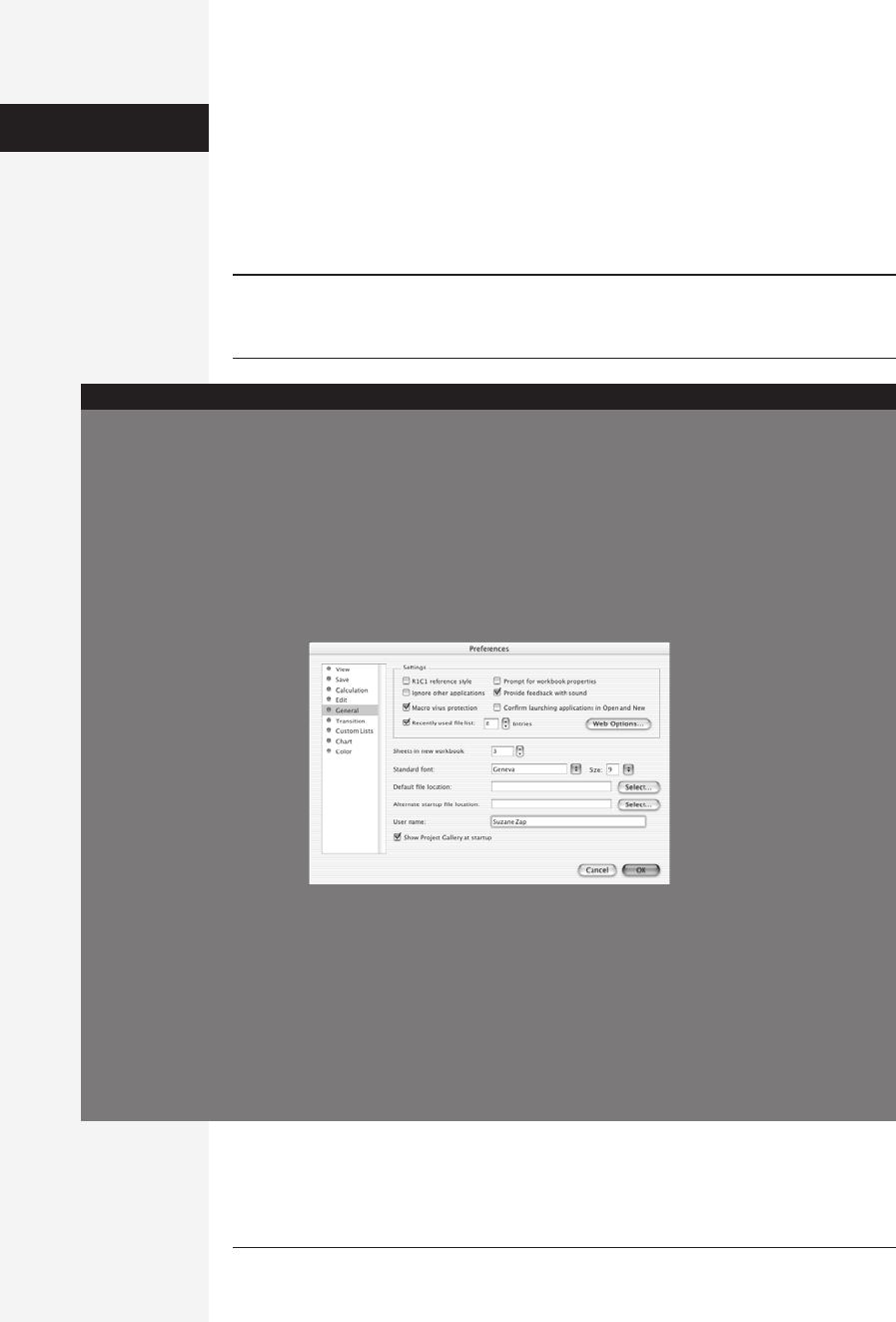
478 office x for macintosh: the missing manual
Automatic Formatting
If you’re not interested in hand-formatting your spreadsheets—or you just don’t
have the time—Excel’s AutoFormat tool is a quick way to apply formatting to your
sheets. It instructs Excel to study the layout and contents of your spreadsheet and
then apply colors, shading, font styles, and other formatting attributes to make the
sheet look professional.
Note: AutoFormat is best suited for fairly boring layouts: column headings across the top, row labels at
the left side, totals at the bottom, and so on. If your spreadsheet uses a more eccentric layout, AutoFormat
may make quirky design choices.
Formatting
Worksheets
How do I change the default font and other formats?
Ah, you’ve been reading Microsoft’s Top Ten Tech Calls
list, haven’t you?
Whether you want a funky new font to lighten up your
serious number crunching, or you want to switch back to
the Geneva 9-point font of
Office versions gone by, a
quick trip to the Edit→
Preferences→General panel
will solve your problem. Af-
ter you change the standard
font and size (the controls
are right in the middle of the
General panel) and click OK,
Excel displays a warning
message, noting that you
must quit and restart Excel
before the new formatting
takes effect in new spreadsheets.
To apply the changes to old spreadsheets, press c-A to
select the entire sheet, and then change the formatting in
the Format→Cells→Font tab (shown here).
To make broader changes, you can modify the Normal style
(page 493) or create a template—a generic document that
can be used over and over to start new worksheets. Be-
cause a template can hold formatting and text, it’s a great
base for a spreadsheet that you redo regularly (such as a
monthly report).
To create a template, use a new worksheet or a copy of
one that already looks the way you like it. You can select
the entire sheet or specific
sections of it, apply formats
(as described in this chap-
ter), and even include text
(column headings you’ll al-
ways need, for example).
When you finish formatting
the sheet, choose File→
Save As. In the Save dialog
box, enter a name for the
template in the “Save As”
field, and then choose Tem-
plate from the Format menu. Excel gives your file an .xlt
extension and switches the Where pop-up menu to “My
Templates.” Click Save.
Back in Excel, close the template spreadsheet.
Thereafter, whenever you’d like to open a copy of the tem-
plate, choose File→Project Gallery. Click the My Templates
category, click your template, and click OK.
Changing the Default Fonts
FREQUENTLY ASKED QUESTION
Get Office X for Macintosh: The Missing Manual now with the O’Reilly learning platform.
O’Reilly members experience books, live events, courses curated by job role, and more from O’Reilly and nearly 200 top publishers.

