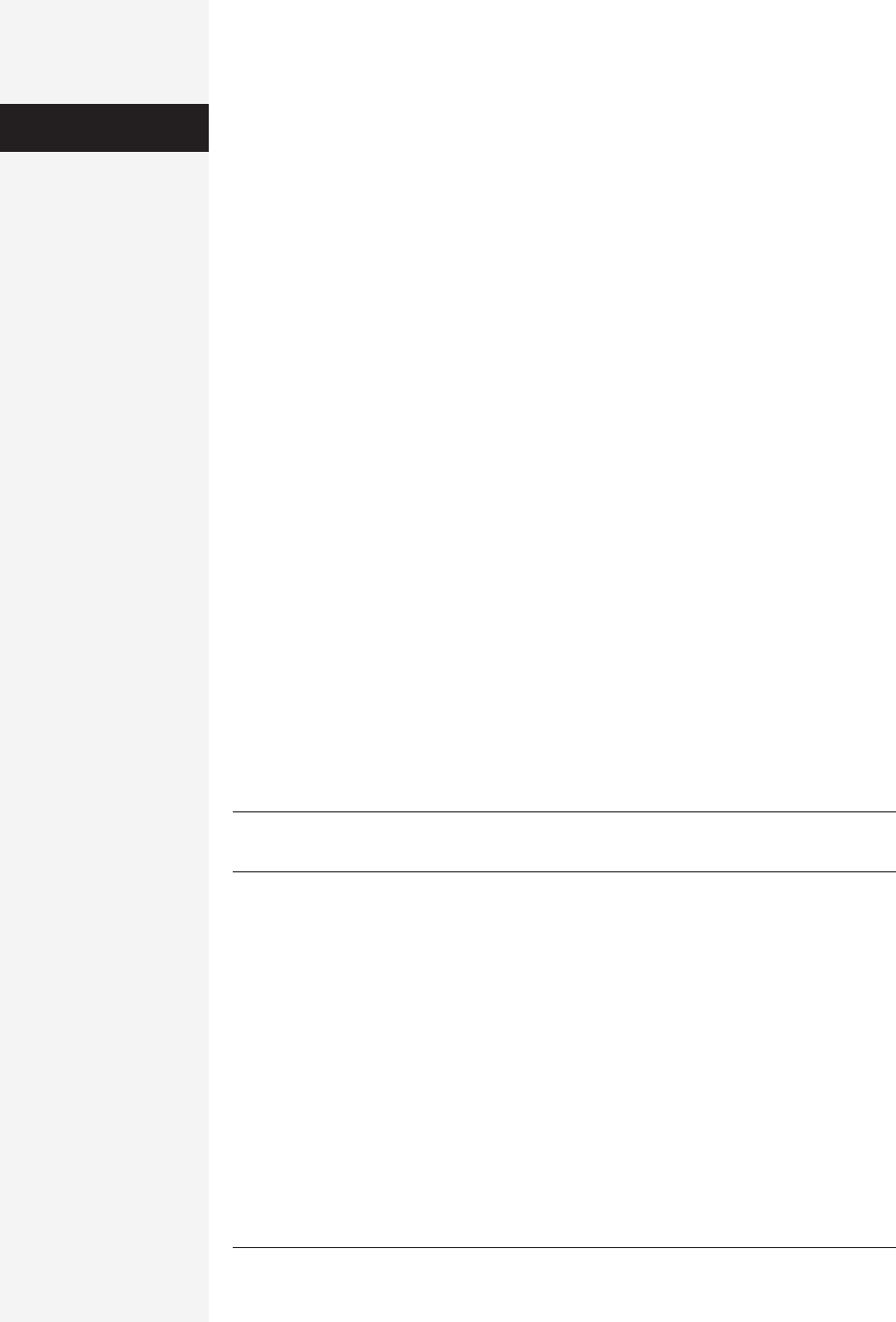
428 office x for macintosh: the missing manual
3. If, instead, you want to link to an empty, brand-new Mail Message, News Mes-
sage, Calendar Event, Task, Note, Contact, or Group, choose from the Tools→Link
to New submenu.
(Here again, you can also use the Link pop-up button on the Entourage toolbar
to produce the Link to New submenu.)
Entourage creates the corresponding tidbit (email message, calendar event, or
whatever) right away and lets you fill in the details on the fly. When you save the
new item, Entourage automatically forges the link. For example, if you link
somebody’s address book card to a new mail message, Entourage creates a new
mail message for you to address and fill out.
Using Links
Once you’ve created links to a particular Entourage item, a tiny chain-link icon ap-
pears next to its name. At this point, you can view a pop-up list of its links. By
choosing one of them, you instantly open the Link item.
To view this pop-up list of links, use one of these techniques:
• Click the chain-link icon that appears next to its name and use it as a menu.
• Highlight an item that displays the chain-link icon, and then use the Link pop-
up button on the Entourage toolbar as a menu, as in Figure 11-4.
• Highlight an icon that shows the chain-link icon and then choose Tools→Open
Links.
This last technique opens the Links window, which lets you go beyond simply open-
ing link items. Its toolbar buttons—Open, Remove Link, Link to Existing Item, or
Link to New Item—let you open the item to which the link leads, remove a link, or
create a link to new or existing item, respectively.
Tip: By the way, if all of this linking business sounds like it creates more busywork than it eliminates, you
can ignore Links completely. You wouldn’t be alone.
Categories
Categories are labels that you can apply to just about any Entourage item. They’re
designed to let you apply an organizational scheme to a group of items that may not
have much in common.
For example, you can define a category related to a trip that you’re taking, or to a
certain work project, and apply that category to dissimilar Entourage information
bits (calendar, email, and to-do items, for example). Each category can have its own
color, making it easy to identify at a glance. Categories, in other words, are a conve-
nient, easy-to-use means of helping you organize and keep track of your Entourage
information.
Links
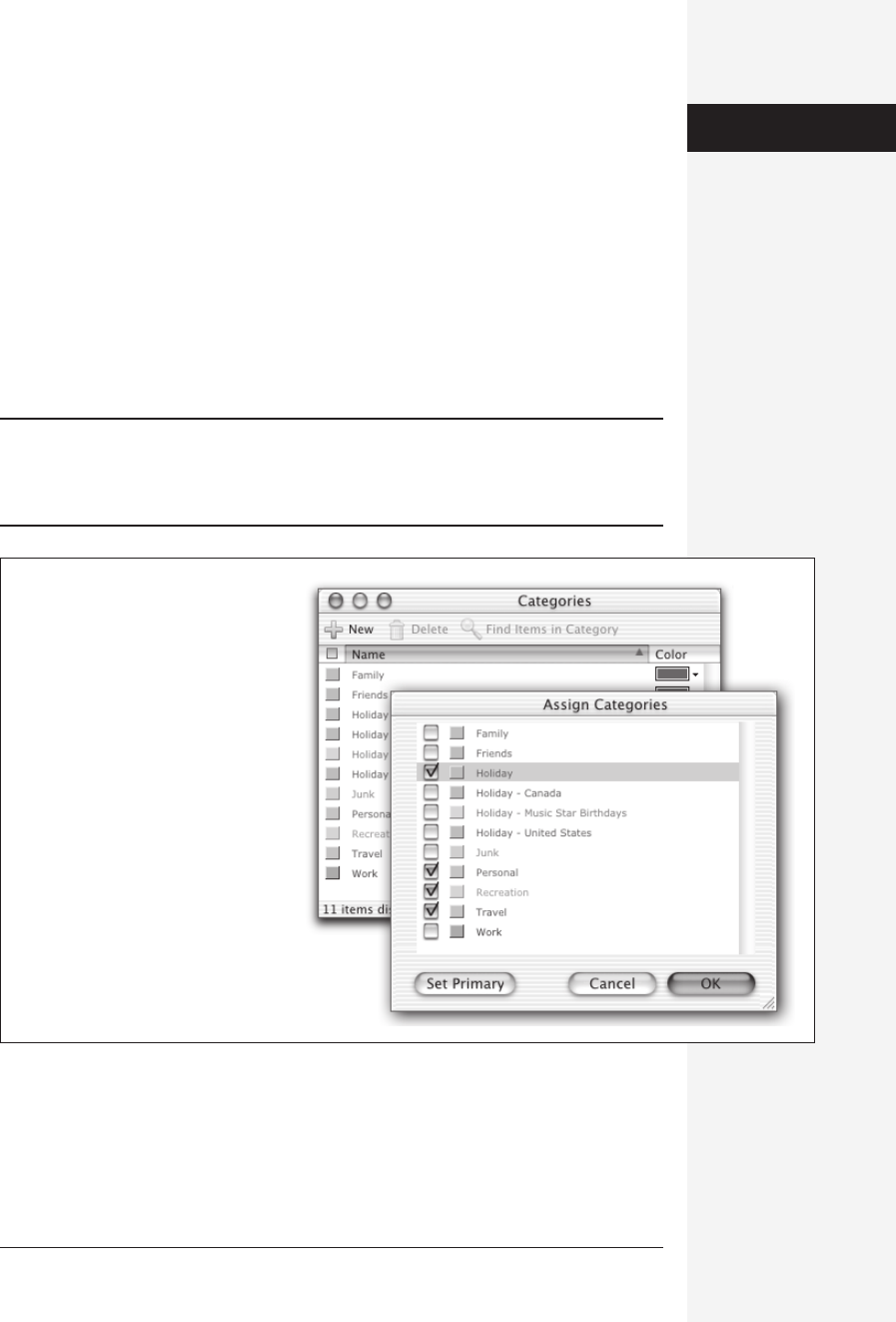
chapter 11: advanced entourage 429
Setting Up Categories
Entourage comes with eight prefab categories—Family, Friends, Holiday, Junk, Per-
sonal, Recreation, Travel, and Work. If you import holidays into Entourage—see
page 389—they show up in a category of their own.
You can also create new categories, of course. To do so, choose Edit Categories from
the Categories pop-up button on the toolbar, or choose Edit→Categories→Edit
Categories. Either way, you now face the Edit Categories window (Figure 11-6). To
create a new category, click New and type the name you want. Entourage assigns a
color to your new category, but you can choose any of the thirteen colors listed on
the pop-up menu, or choose Other to mix your own color.
You can also delete a category: Click its name and then click Delete.
Tip: The Categories window has one other nifty feature: the Find Items in Category button. Select a
category for which you’d like to search for items, and then click this button. Entourage shows you a tidy
listing all of the items in your Entourage world—messages, tasks, and so on—that have been assigned to
that category.
Assigning a Category
To apply a category to an Entourage item—an email message, calendar event, task,
note, news message, contact, or even an item in the email Folder list—highlight it.
(You can highlight a lot of them at once, if that’s what you want to do.) Use the
Figure 11-6:
Top: Entourage lets you create any
number of your own categories, which
you can then apply to Entourage items of
any kind—including folders in your email
box.
Bottom: To assign multiple categories to
an item, open the Assign Categories
window and then turn on the checkboxes
next to the categories you want to assign.
Once you’ve done so, click OK; Entourage
assigns all checked categories to the
selected items.
Categories
Get Office X for Macintosh: The Missing Manual now with the O’Reilly learning platform.
O’Reilly members experience books, live events, courses curated by job role, and more from O’Reilly and nearly 200 top publishers.

